I have managed with opening the Word file in Excel thanks to the help of some of you.
Open the Word file in the active Workbook directory
VBA Excel problem with opening the Word file
Unfortunately, I still have some smallish bugs in it. Whilst my word file is opened, the debugger says, that the script is out of range. Theoretically, I understand it, because we are jumping to the file, which is not directly served by VBA Excel, although is it possible to get rid of this error at all?
My code looks as follows:
Sub RamsOpen3()
Dim appWD As Word.Application
Set appWD = New Word.Application
Dim docWD As Word.Document
Set docWD = appWD.Documents.Open(ActiveWorkbook.path & "\RAMS.docx.docm")
appWD.Visible = True
'
' Data is selected and copied into "Design"
'
'Copy all data from Design
Sheets("Frontsheet").Select
Range("D18").Copy
' Tell Word to create a new document
appWD.Selection.Paste
' Save the new document with a sequential file name
Sheets("Sheet1").Select
appWD.ActiveDocument.SaveAs filename:=ThisWorkbook.path & "/" & "TEST" & Range("C8").Text
' Close this new word document
appWD.ActiveDocument.Close
' Close the Word application
appWD.Quit
End Sub