I'm not sure if you have already fixed this, but I was having a lot of troubles with stuff I got with pip install and they were installed successfully, but when I tried to import them, they didn't import
I found out that for me, some of the installs get installed to a separate folder, and not the correct folder that they need to be in to import.
If you try installing it again with pip install, then it will say you already have it installed and it will give you the location where the file is, and I copied the files from there and pasted them into the correct location which is (on windows)
C:\Users\{Username}\AppData\Local\Programs\Python{Python Version}\Lib\site-packages
I was trying to find a place to share this and this was the closest to the issue, so I hope it helps!
edit: the above answer is definitely a short-term solution, but I was able to fix this completely by reinstalling pip. I forgot how I reinstalled it, but I thought I'd add this to point you in the right direction if you need a long-term solution