I'm trying to make this really simple GUI using tkinter and I'm using grid as a layout manager. But when I place a certain button in column 2, it appears to the extreme left side of the window. I just want to place the buttons exactly where I want in the window but that doesn't seem to work.
I don't know what I'm doing wrong exactly but here's the code and a screenshot.
from tkinter import *
class GUI:
#Initialize the application window
def __init__(self):
w = 520
h = 350
self.window = Tk()
ws = self.window.winfo_screenwidth()
hs = self.window.winfo_screenheight()
x = (ws/2) -(w/2)
y = (hs/2) -(h/2)
self.window.title("Excel file import")
self.window.geometry('%dx%d+%d+%d' % (w, h, x, y))
self.window.configure(bg='#004A99')
self.window.resizable(False,False)
# self.logo = Image.open(LOGO)
# self.log = self.logo.resize((150,105),Image.ANTIALIAS)
# self.logo2 = ImageTk.PhotoImage(self.log)
# self.lbl1 = Label(self.window, image=self.logo2)
# self.lbl1.image = self.logo2
# self.lbl1.grid(row=4, column=0, ipadx=0, ipady=0, pady=0, padx=0)
self.homeDirectory = r'C:/Users/Shtlrs/Desktop/Clients folder/'
self.cfgFile = self.homeDirectory + r'cfg.ini'
#Add client button
self.addClientBtn = Button(self.window, text="Add new client", bg='#1b98e0', fg="white",
width=20, height=1)
self.addClientBtn.grid(row=2, column=2, ipadx=5, ipady=5, pady=5, padx=5)
self.addClientBtn.bind("<ButtonRelease-1>",self.addNewClient)
#Select client button
self.selectClientBtn = Button(self.window, text="Select existing client", bg='#1b98e0', fg="white",
width=20, height=1)
self.selectClientBtn.grid(row=3, column=2, ipadx=5, ipady=5, pady=5, padx=5)
self.selectClientBtn.bind("<ButtonRelease-1>",self.selectClient)
# Delete client button
self.deleteClientBtn = Button(self.window, text="Delete existing client", bg='red', fg="white",
width=20, height=1)
self.deleteClientBtn.grid(row=4, column=2, ipadx=5, ipady=5, pady=5, padx=5)
self.deleteClientBtn.bind("<ButtonRelease-1>",self.deleteClient)
#Cients dropdown ( appears next to "select existing clients")
# clients = ["Medtronic","Ancora","Momo"]
# self.clientsDropDown = ttk.Combobox(self.window,values=clients)
# self.clientsDropDown.grid(row=3,column=1, ipadx=5,ipady=5,pady=5,padx=5)
# self.clientsDropDown.current(0)
self.restart = Button(self.window, text="Restart", bg='#1b98e0', fg="white",
width=20, height=1)
self.restart.grid(row=5, column=2, ipadx=5, ipady=5, pady=5, padx=5)
self.restart.bind("<ButtonRelease-1>", self.restartAPP)
self.window.mainloop()
The code lacks a lot of other functions of course (For the bindings)
But when I run this I get: