I use PowerShell as my shell on Windows 7. I find that ConEmu is a really good terminal. Since I am not on Windows 10, I cannot use Windows Terminal but ConEmu is not bad at all. I found out about posh-git and oh-my-posh and how they can customize your PowerShell experience. I installed oh-my-posh and the Paradox theme looked nice. But I saw some empty boxes in random places in my Prompt. 
And this is an issue that I face on all the themes. The colors and the design are beautiful and I want to use it but those weird boxes are keeping me from doing that. I would also like to tell that I am using Cascadia Code as my font and also this is the Powerline version of Cascadia Code. So, I think it should work as excepted. Next, trying to fix this, I went to nerdfont.com and I installed Cascadia Code from there as opposed to Microsoft's official GitHub repository. Then I set ConEmu's font to Cascadia which I installed from nerdfonts and this happened:
It's better in a way that I can see the Python symbol and some more symbols but still there is one box that cannot be rendered. But it does get worse if I change repository:

There is a weird question mark after "master". I think I have met all the prerequisites to use oh-my-posh like install posh-git and PSReadLine and having powerline Cascadia Code font and also using ConEmu as they officially suggest. I would absolutely appreciate it a lot if anyone can help me out of this mess and suggest what to do to fix my prompt.
P.S I am using PowerShell 7 Core.
