The following example will get you started:
shift click on the canvas to create a circle.click on a circle to select a circle - it will follow the mouse movement until you release the button.- releasing the mouse button will drop the circle at the location of the mouse.
- This last action will reset the state as it was at the beginning.
You will need a bit more machinery to create links between circles, and move them around - maybe even a state machine to handle the transitions - but this is a start.
import tkinter as tk
class App(tk.Tk):
radius = 20
def __init__(self):
super().__init__()
self.canvas = tk.Canvas(self, width=500, height=500, bg='beige')
self.canvas.pack()
self.canvas.bind('<1>', self.select_circle)
self.canvas.bind('<Shift-1>', self.make_circle)
self.selected = None
def make_circle(self, event):
x, y, r = event.x, event.y, self.radius
self.canvas.create_oval(x-r, y-r, x+r, y+r, outline='black', fill='white')
def select_circle(self, event):
self.canvas.bind('<Motion>', self.move_circle)
self.canvas.bind('<ButtonRelease-1>', self.deselect)
self.canvas.addtag_withtag('selected', tk.CURRENT)
def move_circle(self, event):
x, y, r = event.x, event.y, self.radius
self.canvas.coords('selected', x-r, y-r, x+r, y+r)
def deselect(self, event):
self.canvas.dtag('selected') # removes the 'selected' tag
self.canvas.unbind('<Motion>')
self.canvas.bind('<Shift-1>', self.make_circle)
if __name__ == '__main__':
App().mainloop()