Is there a way to paint each of the 4 quadrants with a different background color? I'm using BackColor but it paints the whole chart. I can't find how to customize by area, axis, or anything.
chart1.ChartAreas[0].BackColor = Color.AliceBlue;
this is my chart:
And I want it to look like this