I would like to navigate to the screen when the particular tab on the BottomTabNavigator is pressed.
Normally, when the tab is pressed, it navigates to the configured screen automatically. But I don't want to have that behaviour. I want to hide the bottom tab on that screen and provide back feature in the top bar too. I normally use navigation.navigate('routeName') in ReactNavigationStack screens. But I don't know how/where to write this code in the BottomTabNavigator configuration.
For example, I've got the following 5 tabs in the bottom bar. I want to navigate to AddNewScreen when Add button is pressed. I don't know where to put that onPress event. I tried to put it under options and BottomTab.Screen. But still no luck.
I tried to intercept onPress event to use navigation.navigate. But it's not even hit and it always opens the AddNewScreen with the tab bar.
<BottomTab.Navigator initialRouteName={INITIAL_ROUTE_NAME}>
<BottomTab.Screen
name="Home"
component={HomeScreen}
initialParams="Home Params"
options={{
title: 'Home',
tabBarIcon: ({ focused }) => <TabBarIcon focused={focused} name="md-home" iconType="ion" />,
}}
/>
<BottomTab.Screen
name="AddNew"
component={AddNewScreen}
options={{
title: 'Add',
tabBarIcon: ({ focused }) => <TabBarIcon focused={focused} name="md-add-circle" iconType="ion"
onPress={(e) => {
e.preventDefault();
console.log(e)
}} />,
}}
/>
</BottomTab.Navigator>
The Add new screen is always opened with the bottom tab bar.
Questions:
- Is there anyway to navigate to specific screen when the tab is pressed?
- Is there anyway to hide the bottom tab bar on that Add New Screen?