I have been testing adding a table to a worksheet using openpyxl, but I get the error below when I try to open it. The file opens, but the formatting isn't correct. After hitting recover, excel reports that there was an issue with the table xml. Is there a workaround/fix for this?
import openpyxl
from openpyxl import Workbook
from openpyxl.worksheet.table import Table, TableStyleInfo
xl_file_name = "new_test.xlsx"
wb = Workbook()
ws = wb.worksheets[0]
ws.title = "Table_Sheet"
headers = ["header1","header2","header3"]
for col in range(1,len(headers)+1):
for row in range(1,5):
if row == 1:
ws.cell(row,col).value = headers[col-1]
else:
ws.cell(row,col).value = str(row)
tbl = Table(displayName="Tbl1",ref="A1:C4")
style = TableStyleInfo(name="TableStyleMedium9", showFirstColumn=False, showLastColumn=False, showRowStripes=True, showColumnStripes=True)
tbl.tableStyleInfo = style
ws.add_table(tbl)
wb.save("new_test.xlsx")