I'm trying to set up VS code for java programming, and I'm kind of done. However one thing in particular bothers me. When I for example run the code below I get the output in the TERMINAL tab along with a lot of other junk that I don't want to see. How can I change it so that the only output is "Testing..." in the console?
public class Hello{
public static void main(String[] args){
System.out.println("Testing...");
}
}
The output after I run the code is shown in the figure below. Even if I click on the other tabs, they are empty and even if I remove/hide the terminal tab, each time I re-run the code it pops up regardless.