I cam across this problem when i started to design websites, they look zoomed in in chrome and edge, but it is okay in firefox.
The same websites looks perfect in my friends chrome browser. So, I must have some config settings inaccurate.
Here are some snapshots--
Look in Firefox--
Look in Chrome--
Look in Edge--
Here is another example--
Look in chrome--
Look in firefox--
here is my display settings--
I am nt able to fgure out how to fix this, Please guide me how to resolve this issue.
Link to my github repo-- Github repo link for calculator
I did not find path in while creating shorcuts as stated in one of the comments--