FloatingActionButton does not provide shapes other than rounded see this Request: allow to set the shape of FAB
Yet there are many ways other than this to do But one which I personally recommend is using customFloatingActionButton library by robertlevonyan, It is easy to use and customizable.
Square Shape
Add the following line of code to your module(app) level Gradle file
implementation 'com.robertlevonyan.view:CustomFloatingActionButton:3.0.1'
Now add the following code to activity_main.xml
<com.robertlevonyan.views.customfloatingactionbutton.FloatingActionButton
android:id="@+id/custom_fab"
android:layout_width="wrap_content"
android:layout_height="wrap_content"
android:layout_gravity="bottom|end" />
You can customize it in XML too by adding app:fabType="square" but I
prefer MainActivity.java
Then customize floatingactionbutton in MainActivity.java
public class MainActivity extends AppCompatActivity {
private FloatingActionButton floatingActionButton;
@Override
protected void onCreate(Bundle savedInstanceState) {
super.onCreate(savedInstanceState);
setContentView(R.layout.activity_main);
floatingActionButton = findViewById(R.id.custom_fab);
floatingActionButton.setFabType(FabType.FAB_TYPE_SQUARE); //set button type to square
floatingActionButton.setFabIcon(getResources().getDrawable(R.drawable.ic_baseline_add_btn_24, null));
}
}
Output