In my tkinter application I would like the user to be able to click on a button or menu option in order to be given more information. I would like to be able to open another window on which would be about an A4 page of detailed information.
Ideally I would like this to be nicely formatted, with headings, sub-headings, bulleted lists, numbered lists and bold & italic etc.
I naïvely thought that this would simply be a case of producing a markdown or RTF document and then finding the appropriate tk widget to display it. Unless I'm missing something, it seems that it's not that easy.
From what I've found out so far (for example from this thread) I think my main options are either to laboriously create tk labels with each different type of formatting; or to use some sort of python / HTML such as tk-html-widgets. I'm not a big fan of HTML (or at least of writing it), but if that's the only way...
Before I go to the pain of either of these approaches I thought I would ask here first. Is this indeed the only way of achieving a nicely formatted page of text? Is there a better way?
Looking forward to some suggestions!
Thanks...