I want to have abutton like this in tkinter (Modern window 10 buttons):
However, I get this button:
The code for my button is:
from tkinter import Tk,Button
root=Tk()
Button(root,text='OK').pack()
I want to have abutton like this in tkinter (Modern window 10 buttons):
However, I get this button:
The code for my button is:
from tkinter import Tk,Button
root=Tk()
Button(root,text='OK').pack()
The themed widgets are in 'themed Tk' aka ttk.
import tkinter as tk
import tkinter.ttk as ttk
root = tk.Tk()
ok = ttk.Button(root, text='OK')
ok.pack()
root.mainloop()
Avoid from tkinter import * as both tkinter and tkinter.ttk define Button and many other widgets.
If you use this on Windows you should get something looking like a native button. But this is a theme and can be changed. On Linux or MacOS you will get a button style that is appropriate to that platform.
Another alternative to create button is to create a label and bind it to the action functions. In the below example .bind() is used to connect the label with respective function. You can design according to your requirements.
from tkinter import *
def OnPressed(event):
print('Hello')
def OnHover(event):
But.config(bg='red', fg='white')
def OnLeave(event):
But.config(bg='white', fg='black')
root = Tk()
But = Label(root, text='Hi', bg='white', relief='groove')
But.place(x=10, y=10, width=100)
But.bind('<Button-1>', OnPressed)
But.bind('<Enter>', OnHover)
But.bind('<Leave>', OnLeave)
root.mainloop()
vol_up = Button(root, text="+",activebackground='orange',bg='yellow')
vol_up.pack(side='top')