I'm trying to make a Gauge UIView to mimic the following image as close as possible

func gradientBezierPath(percent: CGFloat) -> UIBezierPath {
// vary this to move the start of the arc
let startAngle = CGFloat(180).toRadians()//-CGFloat.pi / 2 // This corresponds to 12 0'clock
// vary this to vary the size of the segment, in per cent
let proportion = CGFloat(50 * percent)
let centre = CGPoint (x: self.frame.size.width / 2, y: self.frame.size.height / 2)
let radius = self.frame.size.height/4//self.frame.size.width / (CGFloat(130).toRadians())
let arc = CGFloat.pi * 2 * proportion / 100 // i.e. the proportion of a full circle
// Start a mutable path
let cPath = UIBezierPath()
// Move to the centre
cPath.move(to: centre)
// Draw a line to the circumference
cPath.addLine(to: CGPoint(x: centre.x + radius * cos(startAngle), y: centre.y + radius * sin(startAngle)))
// NOW draw the arc
cPath.addArc(withCenter: centre, radius: radius, startAngle: startAngle, endAngle: arc + startAngle, clockwise: true)
// Line back to the centre, where we started (or the stroke doesn't work, though the fill does)
cPath.addLine(to: CGPoint(x: centre.x, y: centre.y))
return cPath
}
override func draw(_ rect: CGRect) {
// let endAngle = percent == 1.0 ? 0 : (percent * 180) + 180
path = UIBezierPath(arcCenter: CGPoint(x: self.frame.size.width/2, y: self.frame.size.height/2),
radius: self.frame.size.height/4,
startAngle: CGFloat(180).toRadians(),
endAngle: CGFloat(0).toRadians(),
clockwise: true)
percentPath = UIBezierPath(arcCenter: CGPoint(x: self.frame.size.width/2, y: self.frame.size.height/2),
radius: self.frame.size.height/4,
startAngle: CGFloat(180).toRadians(),
endAngle: CGFloat(0).toRadians(),
clockwise: true)
let shapeLayer = CAShapeLayer()
shapeLayer.path = self.path.cgPath
shapeLayer.strokeColor = UIColor(red: 110 / 255, green: 78 / 255, blue: 165 / 255, alpha: 1.0).cgColor
shapeLayer.fillColor = UIColor.clear.cgColor
shapeLayer.lineWidth = 5.0
shapeLayer.lineCap = .round
self.layer.addSublayer(shapeLayer)
percentLayer.path = self.percentPath.cgPath
percentLayer.strokeColor = UIColor(red: 255 / 255, green: 93 / 255, blue: 41 / 255, alpha: 1.0).cgColor
percentLayer.fillColor = UIColor.clear.cgColor
percentLayer.lineWidth = 8.0
// percentLayer.strokeEnd = CGFloat(percent)
percentLayer.lineCap = .round
self.layer.addSublayer(percentLayer)
// n.b. as @MartinR points out `cPath.close()` does the same!
// circle shape
circleShape.path = gradientBezierPath(percent: 1.0).cgPath//cPath.cgPath
circleShape.strokeColor = UIColor.clear.cgColor
circleShape.fillColor = UIColor.green.cgColor
self.layer.addSublayer(circleShape)
gradient.frame = frame
gradient.mask = circleShape
gradient.type = .radial
gradient.colors = [UIColor(red: 255 / 255, green: 93 / 255, blue: 41 / 255, alpha: 0.0).cgColor,
UIColor(red: 255 / 255, green: 93 / 255, blue: 41 / 255, alpha: 0.0).cgColor,
UIColor(red: 255 / 255, green: 93 / 255, blue: 41 / 255, alpha: 0.4).cgColor]
gradient.locations = [0, 0.35, 1]
gradient.startPoint = CGPoint(x: 0.49, y: 0.55) // increase Y adds more orange from top to bottom
gradient.endPoint = CGPoint(x: 0.98, y: 1) // increase x pushes orange out more to edges
self.layer.addSublayer(gradient)
//myTextLayer.string = "\(Int(percent * 100))"
myTextLayer.backgroundColor = UIColor.clear.cgColor
myTextLayer.foregroundColor = UIColor.white.cgColor
myTextLayer.fontSize = 85.0
myTextLayer.frame = CGRect(x: (self.frame.size.width / 2) - (self.frame.size.width/8), y: (self.frame.size.height / 2) - self.frame.size.height/8, width: 120, height: 120)
self.layer.addSublayer(myTextLayer)
}
This produces the following in a playground which is pretty close to what i'm aiming for:
The problem comes when trying to animate the change in the gauge value. I can animate the percentLayer pretty easy with modifying strokeEnd, but animating the circleShape.path for the gradient results in some non-smooth animations if there's a large change in the percent value of the gauge. Here's the function i use to animate both layers (it's called on a timer every 2 seconds right now to simulate gauge value changes).
func randomPercent() {
let random = CGFloat.random(in: 0.0...1.0)
// Animate the percent layer
let animation = CABasicAnimation(keyPath: "strokeEnd")
animation.fromValue = percentLayer.strokeEnd
animation.toValue = random
animation.duration = 1.5
percentLayer.strokeEnd = random
percentLayer.add(animation, forKey: nil)
// Animate the gradient layer
let newShapePath = gradientBezierPath(percent: random)
let gradientAnimation = CABasicAnimation(keyPath: "path")
gradientAnimation.duration = 1.5
gradientAnimation.toValue = newShapePath
gradientAnimation.fromValue = circleShape.path
circleShape.path = newShapePath.cgPath
self.circleShape.add(gradientAnimation, forKey: nil)
myTextLayer.string = "\(Int(random * 100))"
}
Notice how when the animation is done with small changes in the value, the animation looks good. However when there's a large change the gradient animation doesn't look natural at all. Any ideas on how to improve this? Or maybe is it possible to animate a different keyPath for better performance? Any help would be greatly appreciated!