I have a line graph created with charts.js and I would like to display data labels only for the last values of the x axis. Meaning I want to show all the data points but showing the data label only for the last data point.
For example:
I was able to show data labels for every points of all the data sets using this answer: Show values on top of bars in chart.js but my aim is to display only 1 label for the last data point, and I am a bit lost here.
Here is codepen link
var TITLE = 'Trend Coronavirus per Giorno';
var X_AXIS = ''; // x-axis label and label in tooltip
var Y_AXIS = ''; // y-axis label and label in tooltip
var BEGIN_AT_ZERO = false; // Should x-axis start from 0? `true` or `false`
var SHOW_GRID = true; // `true` to show the grid, `false` to hide
var SHOW_LEGEND = true; // `true` to show the legend, `false` to hide
$(document).ready(function() {
// Read data file and create a chart
$.get('https://localchef.it/csv/trendbyday.csv', function(csvString) {
var data = Papa.parse(csvString).data;
var timeLabels = data.slice(1).map(function(row) { return row[0]; });
var datasets = [];
for (var i = 1; i < data[0].length; i++) {
datasets.push(
{
label: data[0][i], // column name
data: data.slice(1).map(function(row) {return row[i]}), // data in that column
fill: false // `true` for area charts, `false` for regular line charts
}
)
}
// Get container for the chart
var ctx = document.getElementById('chart-container').getContext('2d');
new Chart(ctx, {
type: 'line',
data: {
labels: timeLabels,
datasets: datasets,
},
options: {
"animation": {
"duration": 1,
"onComplete": function () {
var chartInstance = this.chart,
ctx = chartInstance.ctx;
ctx.font = Chart.helpers.fontString(Chart.defaults.global.defaultFontSize, Chart.defaults.global.defaultFontStyle, Chart.defaults.global.defaultFontFamily);
ctx.textAlign = 'center';
ctx.textBaseline = 'bottom';
this.data.datasets.forEach(function (dataset, i) {
var meta = chartInstance.controller.getDatasetMeta(i);
meta.data.forEach(function (line) {
var data = dataset.data[1];
ctx.fillText(data, line._model.x, line._model.y - 5);
});
});
}
},
title: {
display: true,
text: TITLE,
fontSize: 16,
},
legend: {
display: true,
labels: {
boxWidth: 15,
},
},
maintainAspectRatio: false,
scales: {
xAxes: [{
scaleLabel: {
display: X_AXIS !== '',
labelString: X_AXIS
},
gridLines: {
display: false,
},
ticks: {
callback: function(value, index, values) {
return value.toLocaleString();
}
}
}],
yAxes: [{
beginAtZero: true,
scaleLabel: {
display: Y_AXIS !== '',
labelString: Y_AXIS
},
gridLines: {
display: SHOW_GRID,
},
ticks: {
beginAtZero: BEGIN_AT_ZERO,
callback: function(value, index, values) {
return value.toLocaleString()
}
}
}]
},
tooltips: {
displayColors: true,
mode: 'index',
intersect: false,
callbacks: {
label: function(tooltipItem, all) {
return all.datasets[tooltipItem.datasetIndex].label
+ ': ' + tooltipItem.yLabel.toLocaleString();
}
}
},
plugins: {
colorschemes: {
scheme: 'brewer.Paired12'
}
}
}
});
});
});<!-- Load jQuery -->
<script src="https://cdnjs.cloudflare.com/ajax/libs/jquery/3.4.1/jquery.min.js"></script>
<!-- Load Chart.js -->
<script src="https://cdnjs.cloudflare.com/ajax/libs/Chart.js/2.8.0/Chart.bundle.min.js"></script>
<script src="https://localchef.it/csv/jscolors.js"></script>
<!-- Load PapaParse to read csv files -->
<script src="https://cdnjs.cloudflare.com/ajax/libs/PapaParse/5.1.0/papaparse.min.js"></script>
<div>
<canvas id="chart-container" style="height: 400px; width: 100%"></canvas>
</div>
<script src="script.js"></script>Can anybody help me out?