How can I show line numbers by default in Eclipse?
-
1What do you mean, "by default"? For each new workspace? For each new install of eclipse? I'm confused. – Ryan Emerle Mar 12 '09 at 23:32
-
43@Uri: Ehm, so that when you get an error message thrown at you by the compiler you can quickly find the line by scanning the document with your eyes. – X-Istence Mar 13 '09 at 05:35
-
9@X-lstence ctrl-l will bring up a pop up box where you can enter a line number to jump to – jklp Jul 15 '09 at 03:51
-
12Still I find it much faster when using a tool like lint to scroll to each line when there are multiple errors and having a way to show line numbers is invaluable. Also when taking screenshots it can be nice to see the original line numbers for discussion purposes. – Tod Apr 11 '12 at 18:56
-
4Big News! (reported by Lars VOGEL): starting 4.4M4, line numbers are activated *by default*! See [my (edited) answer below](http://stackoverflow.com/a/641540/6309) – VonC Dec 11 '13 at 15:05
16 Answers
Window → Preferences → General → Editors → Text Editors → Show line numbers.
Edit: I wrote this long ago but as @ArtOfWarfar and @voidstate mentioned you can now simply:
Right click the gutter and select "Show Line Numbers":
- 7,904
- 4
- 42
- 42
- 12,278
- 2
- 24
- 30
-
9Thanks! I'm using the Juno release and eventually found it under eclipse -> preference -> general -> editors -> text editors -> show line numbers. – Doug English Jul 29 '12 at 03:57
-
In Eclipse for Mac, it's not in Window->Preferences but in Eclipse->Preferences – Marcel Marino Dec 09 '13 at 19:57
-
@CJDennis Or you can just type "line" or even "line number" in the search bar of the preferences. That's something they did do right. Besides that it *is* in a logical location. – Maarten Bodewes Jul 23 '17 at 08:30
Update November 2015:
In Eclipse Mars 4.5.1, line numbers are (annoyingly) turned off by default again. Follow the below instructions to enable it.
Update December 2013:
Lars Vogel just published on his blog:
Line numbers are default in Eclipse SDK Luna (4.4) as of today
(December 10, 2013)
We conducted a user survey if users want to have line numbers activated in text editors in the Eclipse IDE by default.
The response was very clear:
YES : 80.07% (1852 responses)
NO : 19.93% (461 responses)
Total : 2313
Skipped: 15
With Bug 421313, Review - Line number should be activated by default, we enabled it for the Eclipse SDK build, I assume other Eclipse packages will follow.
Update August 2014
Line number default length is now 120 (instead of 80) for Eclipse Mars 4.5M1.
See "How to customize Eclipse's text editor code formating".
Original answer (March 2009)
To really have it by default, you can write a script which ensure, before launching eclipse, that:
[workspace]\.metadata\.plugins\org.eclipse.core.runtime\.settings\org.eclipse.ui.editors.prefs does contain:
lineNumberRuler=true
(with [workspace] being the root directory of your eclipse workspace)
Then eclipse will be opened with "line numbers shown 'by default' "
Otherwise, you can also type 'CTRL+1' and then "line", which will give you access to the command "Show line numbers"
(that will switch to option "show line numbers" in the text editors part of the option.
Or you can just type "numb" in Windows Preferences to access to the Text Editor part:

Picture from "How to display line numbers in Eclipse" of blog "Mkyong.com"
-
On the current Eclipse Mars version (4.5.1), line numbers are not enabled by default (annoyingly). – AStopher Nov 14 '15 at 12:34
-
How can I set left indent spacing, to add some space between line number and the first character of each line? – Ωmega Oct 04 '19 at 13:05
-
@Ωmega 10 years later, I don't know. that would be space or padding between the gutter and the code editor. – VonC Oct 04 '19 at 13:12
As simple as that. Ctrl+F10, then N, to Show or hide line numbers.
Reference : http://www.shortcutworld.com/en/win/Eclipse.html
- 54,432
- 29
- 203
- 199
- 1,301
- 1
- 15
- 17
-
One need to have focus in the Editor for that shortcut to work, but that is pretty obvious if one reads the section title in the referred article. :-) – Björn Larsson Sep 27 '18 at 10:24
Slight variation on Mac OSX:
Eclipse → Preferences → General → Editors → Text Editors → Show line numbers
- 711
- 6
- 12
- 1,045
- 10
- 6
in this file
[workspace].metadata.plugins\org.eclipse.core.runtime.settings\org.eclipse.ui.editors.prefs
make sure the parameter
lineNumberColor=0,0,0
is NOT 255,255, 255, which is white
- 460
- 3
- 7
-
Does that mean you can have different colors of line numbers? Interesting. I will try that sometime soon. – Greeso Jan 11 '13 at 11:32
one of the easy way is using shortcuts like : Ctrl+F10, then press n "it show line number and hide line numbers.
- 1,685
- 15
- 20
The top answer is good but you can also bind it to a key ( shorcut ) to toggle it..
Window > Preferences > Keys then enter "Line Numbers" in filter and bind it to a key.
I use CTRL + S + L.
- 7,055
- 9
- 39
- 58
Open Eclipse
goto -> Windows -> Preferences -> Editor -> Text Editors -> Show Line No
Tick the Show Line No checkbox
- 500
- 6
- 9
click on window tab and click on preferences
do this and check show line number
- 54,482
- 7
- 145
- 148
On a Mac do this:
cmd + , or ADT -> Preferences
Expand General -> Editors ->Text Editors
Check box: Show line numbers
- 1,575
- 1
- 17
- 28
Eclipse has a search feature in the top left box of the Preferences. Type in 'line numbers' in that search box, and presto...
In case you're tired of googling each time you forget...
- 3,541
- 3
- 33
- 50
this will be the appropriate solution for asked question:
String lineNumbers = AbstractDecoratedTextEditorPreferenceConstants.EDITOR_LINE_NUMBER_RULER; EditorsUI.getPreferenceStore().setValue(lineNumbers, true);
- 1,251
- 2
- 14
- 33