I need to generate a single image, with a single character (letter) in it, which completely fills the image. I found a Bitmap.MeasureString option.
So what I tried to do was measure the size the string would be using this function, and then resizing the image to match, and then draw the letter.
But I am getting loads of white space all around the letter. I need the border of the image to be on the edges of the letter.
So a W would be a wide image, but an I would be a very narrow image.
I drew a line from the top left to bottom right to show what's happening.
Can you spot an issue with my code? Am I maybe misunderstanding this function? Or, it doesn't work as I'd hoped?
In the example image I posted, I want the top border of the image to be on the top border of the A. And the left border touching the bottom right hand of the A. And the bottom being right on the bottom edge of the A.
Here's what I am trying:
using System;
using System.Drawing;
using System.Drawing.Drawing2D;
using System.Drawing.Text;
namespace SpikeFontToImage
{
class Program
{
static void Main(string[] args)
{
Bitmap source = new Bitmap(1, 1);
Bitmap destination;
Font stringFont = new Font("Tohoma", 1024);
string text = "A";
using (var measure = Graphics.FromImage(source))
{
var size = measure.MeasureString(text, stringFont);
Console.WriteLine($"{text} is {size} in size");
destination = new Bitmap( (int)size.Width, (int)size.Height);
RectangleF rectf = new RectangleF(0, 0, destination.Width, destination.Height);
StringFormat format = new StringFormat()
{
Alignment = StringAlignment.Center,
LineAlignment = StringAlignment.Center
};
//RectangleF rectf = new RectangleF(70, 90, 90, 50);
Graphics g = Graphics.FromImage(destination);
g.SmoothingMode = SmoothingMode.AntiAlias;
g.InterpolationMode = InterpolationMode.HighQualityBicubic;
g.PixelOffsetMode = PixelOffsetMode.HighQuality;
g.TextRenderingHint = TextRenderingHint.AntiAliasGridFit;
g.DrawString(text, stringFont, Brushes.Black, rectf, format);
Pen pen = new Pen(Color.GreenYellow, 3);
g.DrawLine(pen, new Point(0, 0), new Point((int)size.Width, (int)size.Height));
g.Flush();
destination.Save(@"c:\temp\ccl.jpg");
}
}
}
}