I have an Angular application that I am trying to debug in VS Code.
When I compile and run the application (ng serve) the breakpoints are bound:
However, when I specify a different configuration e.g. -c qa or -c uat they are unbound:
- Why are the breakpoints unbound when I specify a different configuration?
- How do I bind the breakpoints for a debug session targeting a particular environment?
Relevant information
angular.json sample environment configuration:
"uat": {
"fileReplacements": [
{
"replace": "src/environments/environment.ts",
"with": "src/environments/environment.uat.ts"
}
],
"optimization": true,
"outputHashing": "all",
"sourceMap": false,
"extractCss": true,
"namedChunks": false,
"extractLicenses": false,
"vendorChunk": false,
"buildOptimizer": true,
"budgets": [
{
"type": "initial",
"maximumWarning": "2mb",
"maximumError": "5mb"
},
{
"type": "anyComponentStyle",
"maximumWarning": "6kb",
"maximumError": "10kb"
}
]
},
Software versioning:
- Visual Studio Code
1.50.1 - Chrome
83.0.4103.122 - Debugger for Chrome
4.12.11 - JavaScript Debugger (Nightly)
2020.10.2217