I find that just using a gridview or list view works rather nice. However, DO NOT attempt to use the grouping feature - as it is for placing items across the page, not down.
Lets make this really simple!
Ok, so I have a list of Hotels, but I want to group by city.
So, you build a query like this:
Dim strSQL As String =
"SELECT ID, FirstName, LastName, HotelName, City FROM tblHotels ORDER BY City, HotelName"
GridView1.DataSource = Myrst(strSQL)
GridView1.DataBind()
Ok, so that fills out our grid view. We get this:
So far, two lines of code!
But, we want to group by City.
So at the forms class level, add simple var:
Public Class HotelGroupGrid
Inherits System.Web.UI.Page
Dim LastCity As String <----- this one
Protected Sub Page_Load(ByVal sender As Object, ByVal e As System.EventArgs) Handles Me.Load
If IsPostBack = False Then
LastCity = ""
Call LoadGrid()
End If
End Sub
Ok, so now on the data item bind event, simply add a NEW row.
The code looks like this:
If e.Row.RowType = DataControlRowType.DataRow Then
' if grouping = 1 then create a new row!
Dim gvRow As DataRowView = DirectCast(e.Row.DataItem, DataRowView)
If gvRow("City") <> LastCity Then
LastCity = gvRow("City")
' insert a new row for grouping header
Dim MyRow As New GridViewRow(-1, -1, DataControlRowType.DataRow, DataControlRowState.Normal)
Dim MyCel As New TableCell()
'MyCel.Width = Unit.Percentage(100)
Dim MyTable As Table = e.Row.Parent
MyCel.ColumnSpan = MyTable.Rows(0).Controls.Count
Dim MyLable As New Label
MyLable.Text = "<h2>" & gvRow("City") & "</h2>"
MyCel.Controls.Add(MyLable)
MyRow.Cells.Add(MyCel)
MyTable.Rows.AddAt(MyTable.Rows.Count - 1, MyRow)
End If
End If
Now, above is a "bit" of a chunk to chew on - but still not a lot of code.
So, now when we run above, we get this:
Our grid view markup looks like this:
<asp:GridView ID="GridView1" runat="server" AutoGenerateColumns="False" DataKeyNames="ID">
<Columns>
<asp:BoundField DataField="City" HeaderText="City" InsertVisible="False" ReadOnly="True" SortExpression="ID" />
<asp:BoundField DataField="ID" HeaderText="ID" InsertVisible="False" ReadOnly="True" SortExpression="ID" />
<asp:BoundField DataField="FirstName" HeaderText="FirstName" SortExpression="FirstName" />
<asp:BoundField DataField="LastName" HeaderText="LastName" SortExpression="LastName" />
<asp:BoundField DataField="HotelName" HeaderText="HotelName" SortExpression="HotelName" />
</Columns>
</asp:GridView>
So, not too bad.
If you decide to use a listview? Then the code becomes quite a bit less, but the markup for listview is quite a handfull.
All we do is create a row that is our heading, and now show, or hide that row based on the start of new grouping.
So, if one decides to use a list view? Then we get this:
(I assume you use the databind wizards - your not possibly typing in the markup by hand - right? - saving world poverty here)
So, for a list view (and I think the list view is BETTER, since the layout options for that heading row is wide open to any kind markup and extra controls you dream up.
So, the markup (generated - and then chopped out the fat) is this:
<asp:ListView ID="ListView1" runat="server" DataKeyNames="ID">
<EmptyDataTemplate>
<table runat="server" style="">
<tr><td>No data was returned.</td></tr>
</table>
</EmptyDataTemplate>
<ItemTemplate>
<tr id="GroupHeading" runat="server" style="display:none">
<td colspan="4">
<h2><asp:Label ID="City" runat="server" Text='<%# Eval("City") %>' /></h2>
</td>
</tr>
<tr>
<td><asp:Label ID="IDLabel" runat="server" Text='<%# Eval("ID") %>' /></td>
<td><asp:Label ID="FirstNameLabel" runat="server" Text='<%# Eval("FirstName") %>' /></td>
<td><asp:Label ID="LastNameLabel" runat="server" Text='<%# Eval("LastName") %>' /></td>
<td><asp:Label ID="HotelNameLabel" runat="server" Text='<%# Eval("HotelName") %>' /></td>
</tr>
</ItemTemplate>
<LayoutTemplate>
<table id="itemPlaceholderContainer" runat="server" border="0" style="">
<tr runat="server">
<th runat="server">ID</th>
<th runat="server">FirstName</th>
<th runat="server">LastName</th>
<th runat="server">HotelName</th>
</tr>
<tr id="itemPlaceholder" runat="server">
</tr>
</table>
</LayoutTemplate>
</asp:ListView>
Now no question that the listview spits out a lot more markup - but we now have a full row for the heading. So we get this:

But, now our code simply will hide or show that "extra" row we have in the marketup.
And it quite simple now:
If e.Item.GetType = GetType(ListViewDataItem) Then
Dim MyRow As HtmlTableRow = e.Item.FindControl("GroupHeading")
Dim lblCity As Label = MyRow.FindControl("City")
If lblCity.Text <> LastCity Then
LastCity = lblCity.Text
' Hide/show group heading
MyRow.Style("display") = "normal"
Else
MyRow.Style("display") = "none"
End If
End If
So the trick in most cases is to simply layout that extra row item, and then on the item data bound event you simply hide or show that heading part.