I'm working through an Angular course via Visual Studio 2019 and Google Chrome (same thing happens in the New Edge).
Running F5 in Visual Studio brings up the website with rebuild/refresh on save. Great! The problem I have is it auto-switched to sources.
Can I disable the auto-switch to sources so it stays in Console like I want it too? It's real annoying to only want the Console yet always get kicked to sources.
Edit: Specs of machine. Ask for more if needed.
- Windows 20H2 updated as of yesterday.
- Edge: Version 87.0.664.47 (Official build) (64-bit)
- Chrome: Version 86.0.4240.198 (Official Build) (64-bit)
- Visual Studio Enterprise 16.8.2.