It is a similar situation I'd encountered several months ago using pylint prior to pylance:
My python 3.9x - script (using VS Code on Ubuntu 20.04 LTS) starts with the following import of custom "tools":
import sys
sys.path.append(
'/home/andylu/Dokumente/Allgemeines_material/Sonstiges/Programming/Python/Scripts/'
)
import General.Misc.general_tools as tools
Now, Pylance states:
Import "General.Misc.general_tools" could not be resolvedPylance (reportMissingImports)
This happens even though during the program execution the module is being imported perfectly fine.
Thus, to ensure making Pylance understand that this is an existing module-path, in addition to the sys.path.append(..) - approach, I added the following to the settings.json - file:
{
...
// Possible values: "Jedi", "Pylance", "Microsoft", "None".
"python.languageServer": "Pylance",
// NOTE on changing from microsoft to pylance language server: python.autoComplete.extraPaths --> python.analysis.extraPaths
// Docs: https://github.com/microsoft/pylance-release/blob/master/TROUBLESHOOTING.md#unresolved-import-warnings
"python.analysis.extraPaths": [
"/home/andylu/Dokumente/Allgemeines_material/Sonstiges/Programming/Python/Scripts"
],
...
}
Yet, I still get the reportMissingImports-message even though it's correctly being imported.
A workaround I found here works well (appending # type: ignore to the import-statement):
import General.Misc.general_tools as tools # type: ignore
Nevertheless, it's just a workaround which is why I'm looking to solve the root of this issue. Technically, it is the same workaround I employed earlier to get rid of similar warning messages from pylint. Probably it's something inherent to the VS-Code settings.json - configuration, since using VS-Code is the constant factor here.
EDIT on additional measures which didn't resolve the problem:
I added
export PYTHONPATH="$PYTHONPATH:/home/andylu/Dokumente/Allgemeines_material/Sonstiges/Programming/Python/Scripts"
to my ~/.bashrc - file, which enables me now to import the module directly in a python-shell from terminal without the previous sys-path manipulation. This however applies only to the global system python environment, but not to any virtual environment.
In order to change the sys-path there, I followed these instructions, while my particular virtual environment "scrapy_course" is open, like so:
(scrapy_course) andylu@andylu-Lubuntu-PC:~/$ add2virtualenv /home/andylu/Dokumente/Allgemeines_material/Sonstiges/Programming/Python/Scripts
This command applies for virtualenvwrapper, which mananges virtual environments in conjunction with pyenv neatly.
Now, I can run my aforementioned script within the current environment even without the sys.path.append(...) prior to import the module, YET pylance still doesn't recognize the paths correctly and shows me the same warning as before.
EDIT on "python.analysis.useImportHeuristic": true:
I've had this option constantly activated in my global settings.json - file and still I didn't notice any effect. I will keep you updated once this should change, or finally a (different) solution crosses my way.
EDIT on suppressing/disabling the Pylance 'reportMissingImports' linting-message:
I've found out how to suppress a specific Pylance-linting-message altogether, if that is of your interest as a workaround. Especially in my current situation, I need to utilize pylint in parallel anyway, so I don't depend on Pylance's linter at all.