I built an app where a user inputs the stock symbol and then the chart updates based on that. I have a problem with default behavior of dash regarding y axis scaling when user zooms or drag the chart. The default setting of dash looks like this: As can be seen when I zoom, the y axis range does not change according to the range of zoomed area. It has lots of blank space.
In order to fix this, I tried many approaches including setting autorange=True and this SO link. After my research, I used the relayoutData in the callback. This is the code to fix this zooming/dragging issue:
As can be seen when I zoom, the y axis range does not change according to the range of zoomed area. It has lots of blank space.
In order to fix this, I tried many approaches including setting autorange=True and this SO link. After my research, I used the relayoutData in the callback. This is the code to fix this zooming/dragging issue:
import dash
import dash_core_components as dcc
import dash_html_components as html
from dash.dependencies import Input, Output, State
from dash.exceptions import PreventUpdate
import plotly
import plotly.graph_objs as go
from plotly.subplots import make_subplots
import pandas as pd
import numpy as np
app = dash.Dash(__name__)
app.layout = html.Div(children=[
dcc.Input(id='input_1', debounce=True),
html.P('input can be a or b', style={'color':'white'}),
dcc.Graph(id='chart', config={'displayModeBar': True})
])
@app.callback(
Output('chart', 'figure'),
[Input('input_1','value'), Input('chart','relayoutData')],
State('chart','figure'),
)
def set_range(sym, relay, fig_state):
context = dash.callback_context
if context.triggered[0]['prop_id'] == 'input_1.value': # When the user inputs the sym
global_df = pd.read_csv('https://raw.githubusercontent.com/AmirForooghi/stocks_csv/master/two_syms.csv')
df = global_df.loc[global_df.sym == sym]
fig = make_subplots(rows=2, cols=1, row_heights=[0.8, 0.2], vertical_spacing=0, shared_xaxes=True)
fig.add_trace(go.Candlestick(open=df['open'], high=df['high'], low=df['low'], close=df['close'],
increasing_line_color='#0384fc', decreasing_line_color='#e8482c', name=sym,
showlegend=True,
), row=1, col=1)
fig.add_trace(go.Scatter(y=df['pct'], marker_color='#fae823', name='pct', hovertemplate=[]), row=2, col=1)
fig.update_layout({'plot_bgcolor': "#21201f", 'paper_bgcolor': "#21201f", 'legend_orientation': "h"},
legend=dict(y=0, x=0),
font=dict(color='#dedddc'), hovermode='x unified', showlegend=False, autosize=False, dragmode='pan',
margin=dict(b=20, t=0, l=0, r=40)
)
fig.update_xaxes(showgrid=False, zeroline=False, rangeslider_visible=False, showticklabels=False,
showspikes=True, spikemode='across', spikesnap='data', showline=True, linecolor='#969799',
spikedash='dash', spikecolor='#ebeae8', spikethickness=0.5, rangemode='normal'
)
fig.update_yaxes(showgrid=False, zeroline=False, showticklabels=True, showspikes=False)
fig.update_traces(hoverinfo='skip', xaxis='x')
return fig
if relay!= None:
if 'dragmode' in relay and relay['dragmode'] == 'zoom': # I added this because without it the chart shows a weird behaviour of not choosing zoom.
print('if condition 1 --> setting dragmode to zoom')
fig_state['layout'].update(dragmode='zoom')
raise PreventUpdate
if 'xaxis.range[0]' in relay:
print('if condition 2 --> return data within the xaxis range')
start = int(relay['xaxis.range[0]'])
end = int(relay['xaxis.range[1]'])
data_length = len(fig_state['data'][0]['open'])
if start > data_length or end < 0:
raise PreventUpdate
if start < 0:
start = 0
if end > data_length:
end = data_length
low = fig_state['data'][0]['low'][start:end]
high = fig_state['data'][0]['high'][start:end]
price_min = min(low)
price_max = max(high)
pct = fig_state['data'][1]['y'][start:end]
pct_min = min(pct) - 2
pct_max = max(pct) + 2
fig_state['layout']['yaxis'].update(range=[price_min, price_max], autorange=False)
fig_state['layout']['yaxis2'].update(range=[pct_min, pct_max], autorange=False)
if fig_state['layout']['dragmode'] == 'zoom':
fig_state['layout']["dragmode"] = 'pan'
return fig_state
if 'xaxis.autorange' in relay and relay['xaxis.autorange'] == True:
print('if condition 3 --> return data after autorange')
pct = fig_state['data'][1]['y']
pct_min = min(pct) - 2
pct_max = max(pct) + 2
fig_state['layout']['yaxis2'].update(range=[pct_min, pct_max])
return fig_state
if fig_state != None: # just in case of not returning the correct data, I don't want to update
print('if condition 4 --> raise preventupdate error')
raise PreventUpdate
empty_fig = go.Figure()
empty_fig.update_layout({'plot_bgcolor': "#21201f", 'paper_bgcolor': "#21201f"},
font=dict(color='#dedddc'), showlegend=False, dragmode='pan',
xaxis = dict(showgrid=False, zeroline=False, showticklabels=False),
yaxis = dict(showgrid=False, zeroline=False, showticklabels=False)
)
return empty_fig
if __name__ == '__main__':
app.run_server(debug=True)
I could fix the issue somehow as shown below:
However I ran into a weird problem. When I zoom, if the cursor accidently drops in to the second subplot, an error will appear in the browser.
 The error
The error
I added a couple of print statements in the code to see what is going on under the hood. When I zoom and the cursor does not trail to the second subplot, the code prints this:
if condition 1 --> setting dragmode to zoom
if condition 2 --> return data within the xaxis range
When the cursor drops in the second subplot it shows this instead:
if condition 1 --> setting dragmode to zoom
if condition 2 --> return data within the xaxis range
if condition 1 --> setting dragmode to zoom
It returns the data correctly and then goes back to condition 1. Is there any way that I can fix this? Or at least catch the error somehow and raise PreventUpdate. It is very weird problem. Since I want it for commercial use, I want to it to be perfect.
And this is the CSS file that I use just in case you need to replicate the exact settings. It needs a lot of editing and it is not the perfect one but It is what is used with this code.
html{
height:100%;
width:100%;
}
body {
background-color: #21201f;
}
#input_1, #input_2, #input_3{
color:#e3e6e4;
background-color: #21201f;
/*position: fixed;*/
width: 60px;
height: 14px;
top: 2%;
border-width: 1px;
caret-color: transparent
}
#input_1{
left: 1%;
}
#input_2{
left: 35%;
}
#input_3{
left: 68%;
}
#chart {
position: fixed;
height: 89%;
width: 100%;
top: 13%;
bottom: 2%;
/*color: green;
font-size: 30px;*/
}
#detail_1, #detail_2, #detail_3{
height:1%;
color:#e3e6e4 ;
position: fixed;
font-size: 14px;
}
#detail_1{
top: 0;
left: 1%;
}
#detail_2{
top: 0;
left: 35%;
}
#detail_3{
top: 0;
left: 68%;
}