I am using Material Design Font Icons as my icon source for my project. The trouble is, since it's a font it needs a different color when selected vs. when deselected (as shown - the deselected white ones have white icons, which isn't awesome).
How can I modify the Style to change the color of the icon like it does the text and background color?
<!-- redacted because it would've never worked -->
Edit 1:
Consensus is that using the VSM isn't going to work because it doesn't derive from VisualElement. I've gotten it to work using a Trigger - but I'm not happy with the implementation. This works:
<Shell.Resources>
<ResourceDictionary>
<Style TargetType="FlyoutItem" BasedOn="{StaticResource BaseStyle}">
<Style.Triggers>
<Trigger TargetType="FlyoutItem" Property="IsChecked" Value="True">
<Setter Property="Title" Value="Checked" />
<Setter Property="FlyoutIcon" >
<Setter.Value>
<FontImageSource FontFamily="MaterialDesignIconFont"
Glyph="{StaticResource InformationOutlineGlyph}"
Color="White" />
</Setter.Value>
</Setter>
</Trigger>
</Style.Triggers>
</Style>
</ResourceDictionary>
</Shell.Resources>
<FlyoutItem Title="About" >
<FlyoutItem.Icon>
<FontImageSource FontFamily="MaterialDesignIconFont"
Glyph="{StaticResource InformationOutlineGlyph}"
Color="Green" />
</FlyoutItem.Icon>
<ShellContent Route="AboutPage" ContentTemplate="{DataTemplate local:AboutPage}" />
</FlyoutItem>
... but as you can see, I have to set the entire FontImageSource value - which has the Glyph property - so I have to repeat this Style each time for each FlyoutItem.
How can I rewrite this Style to be reusable and only change the color, not the other properties?