I have a 3D python Image and its 2D feature vector . I displayed each with imshow() as shown in the code down here and I can see it clearly. What I wanted now is to overlay the 2D feature vector as a heat map on top of its 3D image. I tried adding them but dimension issue was raised , I expanded the 2D feature vector by adding third dimension but superimposed image is messed up. The dimension are are here :- feature >> (32,96) , image >> (32,96,3)
img_feature = np.uint8(feature22 + img_raw_np_resize)
ax0.imshow(img,extent =extent)
ax1.imshow(feature,alpha = 0.75, interpolation = 'gaussian', cmap = plt.cm.jet,extent =extent)
ax2.imshow(img_feature,alpha = 0.75, interpolation = 'gaussian', cmap = plt.cm.jet,extent =extent)
extent refers to make all of them display in same size and its is defined already.
here is what I go from my attempt by the above code

The display I am looking for something like below ...
and here is the pesudo-code that does this ( I am trying to produce minimal code to share but it is taking time - so I share this in case it helps to figure out the issue : -
def save_feature_to_img_2(self):
feature = (
get_feature()
) # get feature of size -- > torch.Size([1, 256, 32,96])
feature2 = features[
:, 0, :, :
] # I pick one from the 256 feature maps - [1,1,32,96]
feature2 = (
feature2.data.numpy()
) # convert it to numpy array for later fusion with image array - [1,1,32,96]
features2 = features2.view(
features2.shape[1], features2.shape[2]
) # reshape into 2D feature map [32,96]
img_raw1 = Image.open(self.img_path) # read raw image size [128,64,3]
img_raw_np = np.array(img_raw1) # imge to numpy array
newsize = (h, w) # shape to re-size image to same size a feature
img_raw_resize = img_raw1.resize(newsize)
img_raw_np_resize = np.array(img_raw_resize) # size is now [32,96,3]
# use sigmod to normalize feature to [0,1]
feature2 = 1.0 / (1 + np.exp(-1 * feature2))
# display setup
dx, dy = 0.05, 0.05
y = np.arange(-8, 8, dx) # Y - axis range
x = np.arange(-4.0, 4.0, dy) # X -axis range
X, Y = np.meshgrid(x, y) # meshgrid to enclose my display into
extent = (
np.min(x),
np.max(x),
np.min(y),
np.max(y),
) # extent - the X and Y range - just to make unifrom display
feature2 = (255.5 * feature2 / np.amax(feature2)).astype(
np.uint8
) # put feature into [0-255] range for colour image
# to display img, feature and img_feature
fig = plt.figure()
ax0 = fig.add_subplot(131, title="Image")
ax1 = fig.add_subplot(132, title="Heatmap")
ax2 = fig.add_subplot(133, title="overlayed")
# hereunder I used this code share in the answer to fuse
alpha = 0.5
img_heatmap = (
feature2[:, :, None].astype(np.float64) * alpha
+ img_raw_np_resize * (1 - alpha)
).astype(np.uint8)
ax0.imshow(img_raw1, alpha=1.0, interpolation="gaussian", cmap=plt.cm.jet)
ax1.imshow(feature2, alpha=1.0, interpolation="gaussian", cmap=plt.cm.jet)
ax2.imshow(
img_heatmap, alpha=0.7, interpolation="gaussian", cmap=plt.cm.jet
)
cv2.imwrite("./img_heatmap.jpg", img_heatmap)
I use the following to fuse image and feature ...
alpha = 0.5
img_feature = ((plt.cm.jet(feature2)[:, :, :3] * 255) * alpha + (1-alpha)*img_raw_np_resize).astype(np.uint8) and displaying it with ax2.imshow(img_feature,alpha = 0.7, interpolation = 'gaussian', cmap = plt.cm.jet)