I have 3 Surfaces as can be seen in gif when i click ripple effect propagates without taking the shapes of Surfaces into consideration.
Which are created with
@Composable
fun SurfaceClickPropagationExample() {
// Provides a Context that can be used by Android applications
val context = AmbientContext.current
// Offset moves a component in x and y axes which can be either positive or negative
// When a component inside surface is offset from original position it gets clipped.
Box(
modifier = Modifier
.fillMaxWidth()
.wrapContentHeight()
.clipToBounds()
.clickable(onClick = {})
) {
Surface(
modifier = Modifier
.preferredSize(150.dp)
.padding(12.dp)
.clickable(onClick = {
})
.clipToBounds(),
elevation = 10.dp,
shape = RoundedCornerShape(10.dp),
color = (Color(0xFFFDD835))
) {
Surface(
modifier = Modifier
.preferredSize(80.dp)
.clipToBounds()
.offset(x = 50.dp, y = (-20).dp)
.clickable(onClick = {
}),
elevation = 12.dp,
shape = CircleShape,
color = (Color(0xFF26C6DA))
) {
}
}
Surface(
modifier = Modifier
.preferredSize(110.dp)
.padding(12.dp)
.offset(x = 110.dp, y = 20.dp)
.clickable(onClick = {}),
shape = CutCornerShape(10.dp),
color = (Color(0xFFF4511E)),
elevation = 8.dp
) {}
}
}
I added Modifier.clipToBounds() to check if it works with it, but it does not work with or without it.