You can control the color of a row with a tag, so the first part of the solution is to define a tag to highlight a row:
tree.tag_configure('highlight', background='lightblue')
Next, write a method that will remove that tag from all items in the tree and then add it for the item under the cursor. The underlying tk widget has methods for adding and removing tags but those methods aren't exposed, so we'll need to directly call the underlying tk code.
def highlight_row(event):
tree = event.widget
item = tree.identify_row(event.y)
tree.tk.call(tree, "tag", "remove", "highlight")
tree.tk.call(tree, "tag", "add", "highlight", item)
Finally, bind the function to the <Motion> event:
tree.bind("<Motion>", highlight_row)
Here is a complete working example:
import tkinter as tk
from tkinter import ttk
def highlight_row(event):
tree = event.widget
item = tree.identify_row(event.y)
tree.tk.call(tree, "tag", "remove", "highlight")
tree.tk.call(tree, "tag", "add", "highlight", item)
root = tk.Tk()
tree = ttk.Treeview(root, style = 'W.TButton')
vsb = ttk.Scrollbar(root, command=tree.yview)
tree.configure(yscrollcommand=vsb.set)
vsb.pack(side="right", fill="y")
tree.pack(side="left", fill="both", expand=True)
tree.tag_configure('highlight', background='lightblue')
tree.bind("<Motion>", highlight_row)
for i in range(100):
tree.insert("", "end", text=f"Item #{i+1}")
tree.tag_bind(i, '<Motion>', highlight_row)
root.mainloop()