I have an unorder list that I am trying to center, while keeping the list items text-align to the left so they look nice and neat. I have no idea how to do this without assigning a width and using margin: 0 auto, my question is, is there a better way to center the unorder list while having the list items text-align: left?
ul.step-list {
list-style: none;
display: flex;
flex-wrap: wrap;
padding: 0;
}
ul.step-list li {
flex: 0 0 33.333333%;
text-align: left;
}
/* The container */
.checkbox-container {
display: block;
position: relative;
padding-left: 35px;
margin-bottom: 12px;
cursor: pointer;
font-size: 22px;
-webkit-user-select: none;
-moz-user-select: none;
-ms-user-select: none;
user-select: none;
}
/* Hide the browser's default checkbox */
.checkbox-container input {
position: absolute;
opacity: 0;
cursor: pointer;
height: 0;
width: 0;
}
/* Create a custom checkbox */
.checkmark {
position: absolute;
top: 0;
left: 0;
height: 25px;
width: 25px;
background-color: #eee;
}
/* On mouse-over, add a grey background color */
.checkbox-container:hover input ~ .checkmark {
background-color: #ccc;
}
/* When the checkbox is checked, add a blue background */
.checkbox-container input:checked ~ .checkmark {
background-color: #1f355e;
}
/* Create the checkmark/indicator (hidden when not checked) */
.checkmark:after {
content: "";
position: absolute;
display: none;
}
/* Show the checkmark when checked */
.checkbox-container input:checked ~ .checkmark:after {
display: block;
}
/* Style the checkmark/indicator */
.checkbox-container .checkmark:after {
left: 9px;
top: 5px;
width: 5px;
height: 10px;
border: solid white;
border-width: 0 3px 3px 0;
-webkit-transform: rotate(45deg);
-ms-transform: rotate(45deg);
transform: rotate(45deg);
}<ul class="step-list">
<li>
<label class="checkbox-container">
<span class="lbl">33' Lot Collection</span>
<input type="checkbox" id="type" value="7">
<span class="checkmark"></span>
</label>
</li>
<li>
<label class="checkbox-container">
<span class="lbl">36' Lot Collection</span>
<input type="checkbox" id="type" value="8">
<span class="checkmark"></span>
</label>
</li>
<li>
<label class="checkbox-container">
<span class="lbl">40' Lot Collection</span>
<input type="checkbox" id="type" value="11">
<span class="checkmark"></span>
</label>
</li>
<li>
<label class="checkbox-container">
<span class="lbl">46' Lot Collection</span>
<input type="checkbox" id="type" value="17">
<span class="checkmark"></span>
</label>
</li>
<li>
<label class="checkbox-container">
<span class="lbl">50' Lot Collection</span>
<input type="checkbox" id="type" value="18">
<span class="checkmark"></span>
</label>
</li>
<li>
<label class="checkbox-container">
<span class="lbl">Back To Back</span>
<input type="checkbox" id="type" value="14">
<span class="checkmark"></span>
</label>
</li>
<li>
<label class="checkbox-container">
<span class="lbl">Semi Collection</span>
<input type="checkbox" id="type" value="13">
<span class="checkmark"></span>
</label>
</li>
<li>
<label class="checkbox-container">
<span class="lbl">Towns 2 Storey</span>
<input type="checkbox" id="type" value="9">
<span class="checkmark"></span>
</label>
</li>
<li>
<label class="checkbox-container">
<span class="lbl">Towns 3 Storey</span>
<input type="checkbox" id="type" value="15">
<span class="checkmark"></span>
</label>
</li>
</ul>Attached is a screenshot, noticed the whole list is to the left and there is a ton of white space on the right. I want my list to be in the middle of the page.