Here is some code for getting clean canny edges for this image.
import cv2
import numpy as np
# load image
img = cv2.imread("numbers.png");
# change to hue colorspace
hsv = cv2.cvtColor(img, cv2.COLOR_BGR2HSV);
h,s,v = cv2.split(hsv);
# use clahe to improve contrast
# (the contrast is pretty good already, so not much change, but good habit to have here)
clahe = cv2.createCLAHE(clipLimit = 10)
contrast = clahe.apply(v);
# use canny
canny = cv2.Canny(contrast, 20, 110);
# show
cv2.imshow('i', img);
cv2.imshow('v', v);
cv2.imshow('c', contrast);
cv2.imshow("canny", canny);
cv2.waitKey(0);
# save
cv2.imwrite("edges.png", canny);
Without using any OCR like pytesseract or something, I don't see an obvious way to be able to consistently turn this image into "text" numbers. I'll leave that for someone else who might know how to solve that without any pattern recognition stuff because I don't even know where to begin without that. If you're willing to forgo that restriction then pytessaract should have no problem with this; possibly even without doing processing like this.
Ok, I filled in the numbers for the image. OpenCV's findContours' hierarchy wasn't cooperating for some reason so I had to manually do it which makes this code pretty janky. Honestly, if I were to try this again from scratch, I'd try to find colors that contribute to a small number of total pixels and threshold on each and combine the masks.

import cv2
import numpy as np
# check if small box is in big box
def contained(big, small):
# big corners
x,y,w,h = big;
big_tl = [x, y];
big_br = [x+w, y+h];
# small corners
x,y,w,h = small;
small_tl = [x, y];
small_br = [x+w, y+h];
# check
if small_tl[0] > big_tl[0] and small_br[0] < big_br[0]:
if small_tl[1] > big_tl[1] and small_br[1] < big_br[1]:
return True;
return False;
# load image
img = cv2.imread("numbers.png");
# change to hue colorspace
hsv = cv2.cvtColor(img, cv2.COLOR_BGR2HSV);
h,s,v = cv2.split(hsv);
# use clahe to improve contrast
# (the contrast is pretty good already, so not much change, but good habit to have here)
clahe = cv2.createCLAHE(clipLimit = 10)
contrast = clahe.apply(v);
# rescale
scale = 2.0;
h, w = img.shape[:2];
h = int(h * scale);
w = int(w * scale);
contrast = cv2.resize(contrast, (w,h), cv2.INTER_LINEAR);
img = cv2.resize(img, (w,h), cv2.INTER_LINEAR);
# use canny
canny = cv2.Canny(contrast, 10, 60);
# show
cv2.imshow('i', img);
cv2.imshow('v', v);
cv2.imshow('c', contrast);
cv2.imshow("canny", canny);
cv2.waitKey(0);
# try to fill in contours
# contours
_, contours, hierarchy = cv2.findContours(canny, cv2.RETR_TREE, cv2.CHAIN_APPROX_NONE);
# filter contours by size
# filter out noisy bits and the big grid boxes
filtered = [];
for contour in contours:
perimeter = cv2.arcLength(contour, True);
if 50 < perimeter and perimeter < 750:
filtered.append(contour);
# draw contours again
# create a mask of the contoured image
mask = np.zeros_like(contrast);
mask = cv2.drawContours(mask, filtered, -1, 255, -1);
# close to get rid of annoying little gaps
kernel = np.ones((3,3),np.uint8)
mask = cv2.dilate(mask,kernel,iterations = 1);
mask = cv2.erode(mask,kernel, iterations = 1);
# contours
_, contours, hierarchy = cv2.findContours(mask, cv2.RETR_TREE, cv2.CHAIN_APPROX_NONE);
# alright, hierarchy is being stupid, plan B
# SUUUUUPEEERRR JAAAANK
outer_cntrs = [a for a in range(len(contours))];
children = [];
for a in range(len(contours)):
if a in outer_cntrs:
# get current box
big_box = cv2.boundingRect(contours[a]);
# check against all other boxes
for b in range(0, len(contours)):
if b in outer_cntrs:
small_box = cv2.boundingRect(contours[b]);
# remove any children
if contained(big_box, small_box):
outer_cntrs.remove(b);
children.append(contours[b]);
# # select by hierarchy
top_cntrs = [];
for a in range(len(contours)):
if a in outer_cntrs:
top_cntrs.append(contours[a]);
# create a mask of the contoured image
mask = np.zeros_like(contrast);
mask = cv2.drawContours(mask, top_cntrs, -1, 255, -1);
mask = cv2.drawContours(mask, children, -1, 255, -1);
# close
kernel = np.ones((3,3),np.uint8)
mask = cv2.dilate(mask,kernel,iterations = 1);
mask = cv2.erode(mask,kernel, iterations = 1);
# do contours agains because opencv is being super difficult
# honestly, at this point, a fill method would've been better
# contours
_, contours, hierarchy = cv2.findContours(mask, cv2.RETR_TREE, cv2.CHAIN_APPROX_NONE);
# fill in
for con in contours:
cv2.fillPoly(mask, pts = [con], color=(255));
for con in children:
cv2.fillPoly(mask, pts = [con], color=(0));
# resize back down
h, w = mask.shape;
h = int(h / scale);
w = int(w / scale);
mask = cv2.resize(mask, (w,h));
# show
cv2.imshow("mask", mask);
cv2.waitKey(0);
# save
cv2.imwrite("filled.png", mask);