I made a whole navbar.
Screenshots:
Source code:
from tkinter import PhotoImage
import tkinter as tk
from tkinter.messagebox import showinfo
# dictionary of colors:
color = {"nero": "#252726", "orange": "#FF8700", "darkorange": "#FE6101"}
# setting root window:
root = tk.Tk()
root.title("Tkinter Navbar")
root.config(bg="gray17")
root.geometry("400x600+850+50")
# setting switch state:
btnState = False
# loading Navbar icon image:
navIcon = PhotoImage(file="menu.png")
closeIcon = PhotoImage(file="close.png")
# setting switch function:
def switch():
global btnState
if btnState is True:
# create animated Navbar closing:
for x in range(301):
navRoot.place(x=-x, y=0)
topFrame.update()
# resetting widget colors:
brandLabel.config(bg="gray17", fg="green")
homeLabel.config(bg=color["orange"])
topFrame.config(bg=color["orange"])
root.config(bg="gray17")
# turning button OFF:
btnState = False
else:
# make root dim:
brandLabel.config(bg=color["nero"], fg="#5F5A33")
homeLabel.config(bg=color["nero"])
topFrame.config(bg=color["nero"])
root.config(bg=color["nero"])
# created animated Navbar opening:
for x in range(-300, 0):
navRoot.place(x=x, y=0)
topFrame.update()
# turing button ON:
btnState = True
# top Navigation bar:
topFrame = tk.Frame(root, bg=color["orange"])
topFrame.pack(side="top", fill=tk.X)
# Header label text:
homeLabel = tk.Label(topFrame, text="NS", font="Bahnschrift 15", bg=color["orange"], fg="gray17", height=2, padx=20)
homeLabel.pack(side="right")
# Main label text:
brandLabel = tk.Label(root, text="Naitik Singhal", font="System 30", bg="gray17", fg="green")
brandLabel.place(x=60, y=250)
# Navbar button:
navbarBtn = tk.Button(topFrame, image=navIcon, bg=color["orange"], activebackground=color["orange"], bd=0, padx=20, command=switch)
navbarBtn.place(x=10, y=10)
# setting Navbar frame:
navRoot = tk.Frame(root, bg="gray17", height=1000, width=300)
navRoot.place(x=-300, y=0)
tk.Label(navRoot, font="Bahnschrift 15", bg=color["orange"], fg="black", height=2, width=300, padx=20).place(x=0, y=0)
# set y-coordinate of Navbar widgets:
y = 80
# option in the navbar:
options = ["Profile", "Settings", "Help", "About", "Feedback"]
# Navbar Option Buttons:
for i in range(5):
tk.Button(navRoot, text=options[i], font="BahnschriftLight 15", bg="gray17", fg=color["orange"], activebackground="gray17", activeforeground="green", bd=0,command=lambda : showinfo("Info","It do something")).place(x=25, y=y)
y += 40
# Navbar Close Button:
closeBtn = tk.Button(navRoot, image=closeIcon, bg=color["orange"], activebackground=color["orange"], bd=0, command=switch)
closeBtn.place(x=250, y=6)
# window in mainloop:
root.mainloop()