So I want to place my text box as shown
However, my code doesn't work and show me this instead
Heres my coding:
html.H1("Query1", style={'text-align': 'center','fontSize': 30}),
dbc.Row(
[
dbc.Col(dcc.Graph(id='graphQ', figure={}),md=8),
html.P("1"),
dbc.Col(dbc.Input(type="number", min=0, max=10, step=1),),
html.P("2"),
dbc.Col(dbc.Input(type="number", min=0, max=10, step=1)),
]),
dbc.Row(
[
html.P("1"),
dbc.Col(dbc.Input(type="number", min=0, max=10, step=1),),
html.P("2"),
dbc.Col(dbc.Input(type="number", min=0, max=10, step=1),)],
align="end",
)
])]))
Any help is appreciated!