I have a notebook that runs overnight, and prints out a bunch of stuff, including images and such. I want to cause this output to be saved programatically (perhaps at certain intervals). I also want to save the code that was run. In a Jupyter notebook, you could do:
from IPython.display import display, Javascript
display(Javascript('IPython.notebook.save_checkpoint();'))
# causes the current .ipynb file to save itself (same as hitting CTRL+s)
(from Save an IPython notebook programmatically from within itself?)
Although, I found that this javascript injection did not work in Jupyter lab(Jupyter not found). My question is how to do the equivalent of the above code in Jupyter lab. Upon inspecting the HTML of the jupyter lab, I could not find the Jupyter object.