My problem was a little bit different.
For example, the project name (what I see) was FooProject and in the imported project, I was looking for the FooProject but I could not. However, Eclipse does not let me import that project because he claims that it is already imported. And then, I have looked at the .project file of the project and I have seen that the actual name of the project was not what I see (FooProject).
The conclusion;
The name of the project (what you see in Eclipse) may be different than the actual name of the project (what maven see). Because of this reason. Please be sure that they are the same name by checking .project file of the project.