I want to display some text inside SVG rect. Is it possible?
I tried
<svg xmlns="http://www.w3.org/2000/svg">
<g>
<rect x="0" y="0" width="100" height="100" fill="red">
<text x="0" y="10" font-family="Verdana" font-size="55" fill="blue"> Hello </text>
</rect>
</g>
</svg>
But it does not work.