I'm currently trying to create a C# .NET 5.0 Console Application in Visual Studio 2019, and the option does not appear under project templates as I expect it to.
I downloaded Visual Studio Professional 2019 Version 16.9.4 (from https://visualstudio.microsoft.com/downloads/) and selected all workloads to be installed, then I installed SDK 5.0.202, ASP.NET Core Runtime 5.0.5, .NET Desktop Runtime 5.0.5, and .NET Runtime 5.0.5 (from https://dotnet.microsoft.com/download/dotnet/5.0).
When I go to File -> New -> Project and search for "Console Application", there is no default "Console Application" project template for C#. The closest I can find is "Console Application (.NET Framework)" for C#, VB, and F# and "Console Application" for C++. If I select "Console Application (.NET Framework)" for C#, the latest Framework that I can choose is ".NET Framework 4.8".
Actual Outcome: Project Templates
Actual Outcome: Frameworks

I compared notes with a developer who did not run into this problem, and they see the same framework restriction when they select "Console Application (.NET Framework)" for C#, but is also able to see the project template "Console Application" for C# (without ".NET Framework") and select ".NET 5.0 (Current)" as the target framework as expected. Nothing about what they installed and updated appeared to be noticeably different, our results for the command prompt command "dotnet --info" matched, and they did not have any "Installed products" listed under "About" or "Individual Components" listed under the installer that I was missing.
Expected Outcome: Project Templates
Expected Outcome: Frameworks

I have tried uninstalling and reinstalling everything, exhaustively installing every workload as well as additional individual components that looked potentially relevant, and making sure that the "Tools -> Options -> Environment -> Preview Features -> Show All .NET Core templates in the New project dialog (requires restart)" checkbox is checked.
Does anyone know what step I'm missing that is preventing me from creating a Console Application project template in C# using .NET 5.0?