The basic Qt layouts (grid and boxed) are very simple as much as they are powerful, and there are very rare and specific cases for which manual override of the geometry is actually required; even in those cases, one should be very careful with it, as deep knowledge and understanding of Qt size management is required in order to avoid unexpected behavior that could result in an unusable UI or even recursion issues.
99% of the times it's enough to be aware of how layout managers work, and take some time in realizing how the whole layout should be structured, possibly by using nested layouts with proper adjustments of stretches and size policies. Hint: drawing a sketch on paper helps a lot.
In your case, a possible solution could use the following structure:
- a main vertical layout for the central widget
- a grid layout for the top elements, with:
- the label and the line edit on the first row, one cell each
- a spacer
- the button that occupies two rows of the grid
- a vertical layout for each of the two groups, with:
- the label
- the scroll area
- a horizontal layout for the bottom elements, with:
- the button
- another spacer
- the checkbox
Then, the line edit has a Preferred horizontal size policy, the "Scan now" button has a minimum height and an Expanding horizontal policy instead; the two bottom buttons have the same minimum size, the checkboxes have an Expanding horizontal policy; the two scroll areas are left as they are, as they expand themselves by default (and since they're the only vertically expanding widgets, they will expand equally). All spacers have a fixed width (by default they are "expanding" spacers).
Note that, while I could have used a grid layout for the two bottom "groups", using a nested vertical/horizontal layout is often more flexible; in any case, another possible variation could have been to use a separate grid layout for both those two groups (since they have common element, sizes and behaviors), with both the "header" labels and scroll areas spanning 3 columns.
Here you can see the structure as it will appear in Designer:

And here is the UI file.
<?xml version="1.0" encoding="UTF-8"?>
<ui version="4.0">
<class>MainWindow</class>
<widget class="QMainWindow" name="MainWindow">
<property name="geometry">
<rect>
<x>0</x>
<y>0</y>
<width>454</width>
<height>405</height>
</rect>
</property>
<property name="windowTitle">
<string>MainWindow</string>
</property>
<widget class="QWidget" name="centralwidget">
<layout class="QVBoxLayout" name="verticalLayout_3">
<item>
<layout class="QGridLayout" name="gridLayout">
<item row="0" column="0">
<widget class="QLabel" name="label">
<property name="text">
<string>Scan:</string>
</property>
</widget>
</item>
<item row="0" column="1">
<widget class="QLineEdit" name="lineEdit">
<property name="sizePolicy">
<sizepolicy hsizetype="Preferred" vsizetype="Fixed">
<horstretch>0</horstretch>
<verstretch>0</verstretch>
</sizepolicy>
</property>
</widget>
</item>
<item row="0" column="2">
<spacer name="gridSpacer">
<property name="orientation">
<enum>Qt::Horizontal</enum>
</property>
<property name="sizeType">
<enum>QSizePolicy::Fixed</enum>
</property>
<property name="sizeHint" stdset="0">
<size>
<width>40</width>
<height>20</height>
</size>
</property>
</spacer>
</item>
<item row="0" column="3" rowspan="2">
<widget class="QPushButton" name="pushButton">
<property name="sizePolicy">
<sizepolicy hsizetype="Expanding" vsizetype="Fixed">
<horstretch>0</horstretch>
<verstretch>0</verstretch>
</sizepolicy>
</property>
<property name="minimumSize">
<size>
<width>0</width>
<height>50</height>
</size>
</property>
<property name="text">
<string>Scan now</string>
</property>
</widget>
</item>
</layout>
</item>
<item>
<layout class="QVBoxLayout" name="detectVertLayout">
<item>
<widget class="QLabel" name="detectLabel">
<property name="text">
<string>Detected:</string>
</property>
</widget>
</item>
<item>
<widget class="QTextEdit" name="detectTextEdit"/>
</item>
<item>
<layout class="QHBoxLayout" name="detectBtnLayout">
<item>
<widget class="QPushButton" name="pasteButton">
<property name="minimumSize">
<size>
<width>100</width>
<height>0</height>
</size>
</property>
<property name="icon">
<iconset theme="edit-paste"/>
</property>
</widget>
</item>
<item>
<spacer name="horizontalSpacer">
<property name="orientation">
<enum>Qt::Horizontal</enum>
</property>
<property name="sizeType">
<enum>QSizePolicy::Fixed</enum>
</property>
<property name="sizeHint" stdset="0">
<size>
<width>40</width>
<height>20</height>
</size>
</property>
</spacer>
</item>
<item>
<widget class="QCheckBox" name="copyCheck">
<property name="sizePolicy">
<sizepolicy hsizetype="Expanding" vsizetype="Fixed">
<horstretch>0</horstretch>
<verstretch>0</verstretch>
</sizepolicy>
</property>
<property name="text">
<string>Copy automatically</string>
</property>
</widget>
</item>
</layout>
</item>
</layout>
</item>
<item>
<layout class="QVBoxLayout" name="translVertLayout">
<item>
<widget class="QLabel" name="translateLabel">
<property name="text">
<string>Translations:</string>
</property>
</widget>
</item>
<item>
<widget class="QTextEdit" name="translateTextEdit"/>
</item>
<item>
<layout class="QHBoxLayout" name="translBtnLayout">
<item>
<widget class="QPushButton" name="translButton">
<property name="minimumSize">
<size>
<width>100</width>
<height>0</height>
</size>
</property>
<property name="text">
<string>Translate</string>
</property>
</widget>
</item>
<item>
<spacer name="horizontalSpacer_2">
<property name="orientation">
<enum>Qt::Horizontal</enum>
</property>
<property name="sizeType">
<enum>QSizePolicy::Fixed</enum>
</property>
<property name="sizeHint" stdset="0">
<size>
<width>40</width>
<height>20</height>
</size>
</property>
</spacer>
</item>
<item>
<widget class="QCheckBox" name="autoTranslCheck">
<property name="sizePolicy">
<sizepolicy hsizetype="Expanding" vsizetype="Fixed">
<horstretch>0</horstretch>
<verstretch>0</verstretch>
</sizepolicy>
</property>
<property name="text">
<string>Translate automatically</string>
</property>
</widget>
</item>
</layout>
</item>
</layout>
</item>
</layout>
</widget>
<widget class="QMenuBar" name="menubar">
<property name="geometry">
<rect>
<x>0</x>
<y>0</y>
<width>454</width>
<height>24</height>
</rect>
</property>
</widget>
<widget class="QStatusBar" name="statusbar"/>
</widget>
<resources/>
<connections/>
</ui>
I suggest you to load the above file in Designer and patiently study it; most importantly, take a closer look at overridden properties of each element: row/column spanning, minimum/maximum sizes, size policies and stretches.
Then do some reading about:
Finally, do lots and lots of tests and experiments, both in Designer and by code.