How do i change the Overflow Menu icon on the far right of the action bar as seen in the image below? My Holo theme specifies this 3 row black stack icon by default and i want something else. i can't seem to find a solution for this. I have looked at the documentation on http://developer.android.com/guide/topics/ui/menus.html but it doesn't seem to lend much help.
Thanks!