TL; DR
Make sure:
- Your user has write permission into Android SDK directory.
ANDROID_HOME is correctly defined with the correct SDK location.
Description
IMHO it is a really bad practice install SDK into user home directory because:
- Packages added will be restricted to a single user.
- System administrators won't be able to mirror OS images, thus each engineer will have to install SDK manually.
The old school way is according to Linux directory hierarchy as described at The Linux Documentation Project, which consists on:
- Ensure your user has
adm privileges
- Export SDK environment variables
- Obey the filesystem hierarchy, installing the IDE and SDK into
/opt
The steps above work perfectly on Ubuntu 22.04 and shall work on other distros with minor adjustments.
1. Ensure your user has adm privileges
grep adm /etc/group | grep ${USER}
adm:x:4:syslog,ventura
lpadmin:x:122:ventura
2. Configure environment variables
/etc/profile.d/
├── ...
├── android.sh
├── ...
├── java.sh
└── ...
where android.sh contains
#!/usr/bin/env bash
export ANDROID_HOME=/opt/google/android/
export FLUTTER_HOME=${ANDROID_HOME}/flutter
TOOLS=${ANDROID_HOME}/platform-tools
TOOLS=${ANDROID_HOME}/tools/bin:${ANDROID_HOME}/tools:${TOOLS}
export PATH=${FLUTTER_HOME}/bin:${TOOLS}:${PATH}
and java.sh your JRE directory
#!/usr/bin/env bash
export JAVA_HOME=/usr/lib/jvm/java-18-openjdk-amd64
3. Install Android Studio and Android SDK
Download latest Android Studio and unpack it into /opt/jetbrains/:
VERSION=2021.2.1.16
sudo mkdir -p /opt/google/android
sudo mkdir -p /opt/jetbrains/studio
# Unpack Android Studio into a versioned folder
tar -xvzf android-studio-${VERSION}-linux.tar.gz
sudo mv android-studio /opt/jetbrains/studio/${VERSION}
# Grant write permission to administrators
sudo chown root:adm -R /opt/jetbrains/
sudo chmod g+w -R /opt/jetbrains/
sudo chown root:adm -R /opt/google/android
sudo chmod g+w -R /opt/google/android
Finally launch Android Studio and choose the SDK location:
This approach is extremely powerful because it allows system administrators duplicate development workstations using rsync -avz without relying onto any username or custom privileges.