I'm building a hamburger menu using Bootstrap. I want to use my own open and close buttons. I have succeeded at doing that. But I am having an issue :cthe hamburger icon does not show completely
Here is the code:
<link href="https://cdn.jsdelivr.net/npm/bootstrap@5.0.1/dist/css/bootstrap.min.css" rel="stylesheet" integrity="sha384-+0n0xVW2eSR5OomGNYDnhzAbDsOXxcvSN1TPprVMTNDbiYZCxYbOOl7+AMvyTG2x" crossorigin="anonymous">
<script src="https://ajax.googleapis.com/ajax/libs/jquery/3.5.1/jquery.min.js"></script>
<script src="https://cdnjs.cloudflare.com/ajax/libs/twitter-bootstrap/4.6.0/js/bootstrap.bundle.min.js"></script>
<nav class="navbar navbar-light bg-light">
<button class="navbar-toggler collapsed" type="button" data-toggle="collapse" data-target="#navbarsExampleDefault" aria-controls="navbarsExampleDefault" aria-expanded="false" aria-label="Toggle navigation">
<span class="close" style="margin-left:20px><img src="images/mobile-menu-close.png" width="33"></span>
<span class="navbar-toggler-icon"></span>
</button>
<div class="collapse navbar-collapse" id="navbarsExampleDefault">
<ul class="navbar-nav" style>
<li class="nav-item"><a href="" class="nav-link">Link</a></li>
<li class="nav-item"><a href="" class="nav-link">Link</a></li>
<li class="nav-item"><a href="" class="nav-link">Link</a></li>
</ul>
</div>
</nav>
the css:
<style type="text/css">
.navbar-toggler>.close {
display:inline;
}
.navbar-toggler.collapsed>.close, .navbar-toggler:not(.collapsed)>.navbar-toggler-icon {
display:none;
}
.navbar-light .navbar-toggler-icon{
background-image: url(images/mobile-menu-open.png)!important;
background-size: 33px 33px;
background-repeat:no-repeat;
margin-left: 20px;
}
.navbar-toggler {
border: none;
background-color: transparent;
}
.navbar-toggler:focus,
.navbar-toggler:active,
.navbar-toggler-icon:focus {
outline: none;
box-shadow: none;
}
.navbar{
width: 200px;
background-color: transparent!important;
}
.navbar-collapse{
background-color: gray;
}
</style>