I just started coding in SwiftUI and came across a problem. I need to give different colors to the background of the navigation bar (NavigationView). The colors will change as I go from one view to the next. I need to have this working for navigationBarTitleDisplayMode being "inline".
I tried the solutions presented in: SwiftUI update navigation bar title color but none of these solutions work fully for what I need.
The solution in this reply to that post works for inline: Using UIViewControllerRepresentable. Nevertheless, when we first open the view it will show the color of the previous view for one second, before changing to the new color. I would like to avoid this and have the color displayed as soon as everything appears on screen. Is there a way to do this?
This other solution will not work either: Changing UINavigation's appearance in init(), because when I set the background in init(), it will change the background of all the views in the app. Again, I need the views to have different background colors.
I tried something similar to this solution: Modifying Toolbar, but it does not allow me to change the color of the navigation bar.
The other solution I tried was this: Creating navigationBarColor function, which is based on: NAVIGATIONVIEW DYNAMIC BACKGROUND COLOR IN SWIFTUI. This solution works for navigationBarTitleDisplayMode "large", but when setting navigationBarTitleDisplayMode to "inline", it will show the background color of the navigation bar in a different color, as if it was covered by a gray/transparent layer. For example, the color it shows in "large" mode is: Red color in large mode But instead, it shows this color: Red color in inline mode
Finally, I tried this solution: Subclassing UIViewController and configuring viewDidLayoutSubviews(), but it did not work for what I want it either.
The closest solutions for what I need are 1. and 4., but they still do not work 100%.
Would anybody know how to make any of these solutions work for navigationBarTitleDisplayMode inline, being able to change the background color of the navigation bar in different layouts, and showing the new color once the view is shown (without delays)?
Thank you!
By the way, I am using XCode 12.5.
Here is the sample code that I am using, taking example 4. as a model:
FirstView.swift
import SwiftUI
struct FirstView: View {
@State private var selection: String? = nil
var body: some View {
NavigationView {
GeometryReader { metrics in
VStack {
Text("This is the first view")
NavigationLink(destination: SecondView(), tag: "SecondView", selection: $selection) {
EmptyView()
}
Button(action: {
self.selection = "SecondView"
print("Go to second view")
}) {
Text("Go to second view")
}
}
}
}.navigationViewStyle(StackNavigationViewStyle())
}
}
struct FirstView_Previews: PreviewProvider {
static var previews: some View {
FirstView()
}
}
SecondView.swift
On this screen, if I use
.navigationBarTitleDisplayMode(.large)
the color will be displayed properly: Navigation bar with red color But using
.navigationBarTitleDisplayMode(.inline)
there is a blur on it: Navigation bar with some sort of blur over red color
import SwiftUI
struct SecondView: View {
@State private var selection: String? = nil
var body: some View {
GeometryReader { metrics in
VStack {
Text("This is the second view")
NavigationLink(destination: ThirdView(), tag: "ThirdView", selection: $selection) {
EmptyView()
}
Button(action: {
self.selection = "ThirdView"
print("Go to third view")
}) {
Text("Go to third view")
}
}
}
.navigationBarColor(backgroundColor: Color.red, titleColor: .black)
.navigationBarTitleDisplayMode(.inline)
}
}
struct SecondView_Previews: PreviewProvider {
static var previews: some View {
SecondView()
}
}
ThirdView.swift
This view displays the color properly as it is using
.navigationBarTitleDisplayMode(.large)
But if changed to
.navigationBarTitleDisplayMode(.inline)
it will show the blur on top of the color as well.
import SwiftUI
struct ThirdView: View {
var body: some View {
GeometryReader { metrics in
Text("This is the third view")
}
.navigationBarColor(backgroundColor: Color.blue, titleColor: .black)
.navigationBarTitleDisplayMode(.large)
}
}
struct ThirdView_Previews: PreviewProvider {
static var previews: some View {
ThirdView()
}
}
NavigationBarModifierView.swift
import SwiftUI
struct NavigationBarModifier: ViewModifier {
var backgroundColor: UIColor?
var titleColor: UIColor?
init(backgroundColor: Color, titleColor: UIColor?) {
self.backgroundColor = UIColor(backgroundColor)
let coloredAppearance = UINavigationBarAppearance()
coloredAppearance.configureWithTransparentBackground()
coloredAppearance.backgroundColor = UIColor(backgroundColor)
coloredAppearance.titleTextAttributes = [.foregroundColor: titleColor ?? .white]
coloredAppearance.largeTitleTextAttributes = [.foregroundColor: titleColor ?? .white]
coloredAppearance.shadowColor = .clear
UINavigationBar.appearance().standardAppearance = coloredAppearance
UINavigationBar.appearance().compactAppearance = coloredAppearance
UINavigationBar.appearance().scrollEdgeAppearance = coloredAppearance
UINavigationBar.appearance().tintColor = titleColor
}
func body(content: Content) -> some View {
ZStack{
content
VStack {
GeometryReader { geometry in
Color(self.backgroundColor ?? .clear)
.frame(height: geometry.safeAreaInsets.top)
.edgesIgnoringSafeArea(.top)
Spacer()
}
}
}
}
}
extension View {
func navigationBarColor(backgroundColor: Color, titleColor: UIColor?) -> some View {
self.modifier(NavigationBarModifier(backgroundColor: backgroundColor, titleColor: titleColor))
}
}
NOTE TO THE MODERATORS: Please, do not delete this post. I know similar questions were asked before, but I need an answer to this in particular which was not addressed. Please read before deleting indiscriminately, I need this for work. Also, I cannot ask questions inline in each of those solutions because I do not have the minimum 50 points in stackoverflow required to write there.