I updated my VS2019 to the latest 16.11.3 version and these horizontal dots showed up and I have no clue how to disable them. After some searching I found multiple solutions that did not help:
- Edit -> Advanced -> View formatting (this is ticked off - otherwise it shows blue dots like the white ones on the picture below)
- I thought it was my dark mode editor's way of displaying the IDE0055 (fix formatting) error but I did not find the color/font anywhere)
- I've tried a different skin/color theme but the dots remained there