.NET SDK 6.0.100 is almost correctly working with Visual Studio 2019 v16.10.3. Microsoft lies that it is VS 2022-only. :) Theoretically, newer versions should work too, but some people saying that it was broken near VS 16.11.10 or in latest .NET 6.0.x SDKs (correct me, please, if it is not). I currently haven't checked.
To set target .NET runtime version to 6.0, enter <TargetFramework>net6.0</TargetFramework> version in project's .csproj file directly. This will give empty dropdown list line in project's properties window, but, however, the project will build for .NET 6.0. This means also that all projects, initially written for .NET 6, should open on VS 2019 too (if they don't use new C# 10 features).
When building the project under Visual Studio (not via dotnet command line), it will add warning NETSDK1182: Targeting .NET 6.0 in Visual Studio 2019 is not supported message. It does not break compiling and debugging, but can be easily thrown out too. Open .csproj file again, and add <NoWarn>$(NoWarn);NETSDK1182</NoWarn> to an PropertyGroup.