I faced the same issue after I tried to reinstall the Anaconda Navigator.
Many suggested deleting the Autorun file or editing the value but I did not have "autorun" files ... finally noticed that I'm missing a file under Command Processor and adding the file as well as adding the path fixed the error "Exit Code: 1".
Having said that: This solution is specifically for those who CAN NOT find THE "Command Processor" Or can not delete the autorun and/or don't have an autorun.
1- Go to the registry editor
(run>regedit)
Computer\HKEY_CURRENT_USER\Software\Microsoft\Command Processor
looks for "PathCompletionChar" and put the same value as "CompletionChar" REG_DOWRD.
If you missing the file then Create a new REG_DWORD and name it "PathCompletionChar" and put the same value as "CompletionChar".
In my case, it was 40.
2- Adding C:\Windows\System32 as PATH to the Environment Variables.
Control panel > system > Advanced System settings > Environment Variables >New > add PATH as name and C:\Windows\System32 as value
save and close it. Make sure to restart the computer.
I hope that help.