Current Application
What i've circled is what I can't move even though I have the side as right and not bottom. 
This is the label in the code 
I've got a pretty simple python code for a weight converter, and I want to attach the answer to the frame so it will be below the entry box. I won't attach there but will only attach to either the top or bottom. Same thing goes for the buttons, I can attach anything anywhere other than the top or the bottom. Sorry if some of this doesn't make sense, I am very new to python.
import tkinter as tk
from tkinter.constants import BOTTOM
from typing import Text
root = tk.Tk()
root.resizable(False, False)
root.title('Weight Converter')
canvas = tk.Canvas(root, height=300, width=300, bg='teal')
frame=tk.Frame(root)
frame.place(relwidth=0.8, relheight=0.8, relx=0.1, rely=0.1)
labelanswer=tk.Label(frame, bg='white')
labelanswer.place(x=105, y=90)
def to_kg():
pound = float(entry1.get())*2.20462
labelanswer['text'] = pound
def from_kg():
kg=float(entry1.get())/2.20462
labelanswer['text'] = kg
entry1 = tk.Entry (root)
canvas.create_window(200, 200, window=entry1)
entry1.place(x=95, y=90)
labeltext=tk.Label(root, text="Weight Converter", bg='white')
labeltext.pack()
b1 = tk.Button(root, text="to kg", bg='white', command=to_kg)
b2=tk.Button(root, text='from kg', command=from_kg, bg='white')
labelanswer.pack()
b2.pack(side=BOTTOM)
b1.pack(side=BOTTOM)
canvas.pack()
frame.pack()
root.mainloop()