As many people wrote here already, the problem is with different casing of the react app folder.
The stable solution, if you want to run and debug your app from Visual Studio or VS Code:
Edit the Visual Studio Solution File (.sln) and change the path to the react app project to use the actual casing (lower case), as seen in Windows Explorer!
e.g. change this line:
Project(<Guid>) = "reacttstest", "ReactTsTest\reacttstest.esproj", <Guid2>
to this line:
Project(<Guid>) = "reacttstest", "reacttstest\reacttstest.esproj", <Guid2>
Root cause:
If you create a new project from Visual Studio and use upper case for the project name, the actual folder will still be lower case. The problem is: In the Visual Studio solution file (.sln), the path to the project is still written with uppercase characters (as you initially typed it), while the actual folder name is lowercase. When starting the app from Visual Studio, it will open a terminal session using the upper case version of the folder, taken from the solution file. When it starts the app from that folder, it will run into the problem.
Saving the package.json temporarily solves the problem (for unknown reasons), but it re-appears all the time. The only permanent solution when using VS is changing the folder name in the solution file.