You can use the Canvas widget to draw the menu as a collection of arc items. One of the features of the canvas is that you can give items on the canvas a tag, and you can bind that tag to an event.
This isn't a complete solution, but it illustrates how it's possible to draw a circular menu that responds to clicks, as well as enter and leave events. In the following code we draw a circle as a sequence of eight arcs. Each arc is given a generic tag of "item" and a specific tag of "item-". These tags can then be used to bind events, and to get information about the item that was clicked on.
class PieMenu(tk.Canvas):
def __init__(self, *args, **kwargs):
super().__init__(*args, **kwargs)
self.tag_bind("item", "<ButtonRelease-1>", self._click)
self.tag_bind("item", "<Enter>", self._enter)
self.tag_bind("item", "<Leave>", self._leave)
for index, start in enumerate(range(0, 360, 45)):
self.create_arc(
(2, 2, 200, 200),
outline="black", fill="white",
start=start, extent=45, tags=(f"item-{index}", "item")
)
def _click(self, event):
item = event.widget.find_withtag("current")[0]
tags = event.widget.itemcget("current", "tags")
print(f"item: {item} tags: {tags}")
def _enter(self,event):
event.widget.itemconfigure("current", fill="lightgray")
def _leave(self,event):
event.widget.itemconfigure("current", fill="white")
You would need to add code to include the text of each item, and code to know what function to call when a particular part of the menu is clicked. The point of the example is to show the technique for drawing one simple menu that can respond to mouse events.