As you can see in the picture I want the canvas scrollbar to go all the way right... In a few words I want the canvas to cover all the red bg that the frame 2 has... Any ideas? Here is the code: (reference to the code bellow about the scrollbar code you will find here)
upFrame = Frame(window, bg='lightgray')
upFrame.grid(row=1, column=0, sticky='nesw')
midFrame = Frame(window, bg='red')
midFrame.grid(row=2, column=0, sticky='nesw')
bottomFrame = Frame(window, bg='lightgray')
bottomFrame.grid(row=3, column=0, sticky='nesw')
window.grid_rowconfigure(1, weight = 0)
window.grid_columnconfigure(0, weight = 1)
window.grid_rowconfigure(1, weight = 0)
container = Frame(midFrame)
canvas = Canvas(container)
scrollbar = Scrollbar(container, orient="vertical", command=canvas.yview)
scrollable_frame = Frame(canvas)
scrollable_frame.bind(
"<Configure>",
lambda e: canvas.configure(
scrollregion=canvas.bbox("all")
)
)
canvas.create_window((0, 0), window=scrollable_frame, anchor="nw")
canvas.configure(yscrollcommand=scrollbar.set)
for i in range(50):
Label(scrollable_frame, text="Sample scrolling label").pack()
container.grid(row=2, column=0, sticky='nesw')
canvas.pack(side='left', fill='both', expand=True)
scrollbar.pack(side="right", fill="y")
Also It would be helpfull if you guys could tell me how to make the scrollbar move with the mouse wheel