If you could not solve the problem , and you need to connect your smart phone to your pc , you can always do this :
in android SDK folder inside of "platform-tools" folder , open cmd
Connect the device and the computer to the same Wi-Fi network
Plug the device to the computer with a USB cable to configure the connection
On the computer command line type: adb tcpip 5555
On the computer command line type: adb shell ip addr show wlan0 and copy the IP address after the "inet" until the "/". You can also go inside the Settings of the device to retrieve the IP address in Settings → About → Status.
On the computer command line type: adb connect ip-address-of-device:5555