My guess is that you have an old version of platform-tools/adb installed somewhere (you can verify this by running which adb in your command prompt).
Find the right platform-tools
You can find the pathway to the platform-tools/adb you want to use in Android Studios under Settings -> Appearance & Behavior -> System Settings -> Android SDK.
Inside of this folder should be another folder called "platform-tools".
Update your PATH
You'll want to add this folder to your PATH and remove the old one.
Restart Android Studio
For the changes to take effect, you'll need to restart the IDE.
File -> Invalidate Caches -> Invalidate and Restart
Another Solution
If the above doesn't work, you can also uninstall and reinstall platform-tools using the sdkmanager command.
sdkmanager --uninstall "platform-tools"
Once platform-tools is uninstalled, you can use the SDK Manager in Android Studio to reinstall.