Good news! I was able to get that answer to a related question you found to work. To make it easier to reuse I've converted it into a formal class and added a couple of methods. In addition I made it flash the image off and back on when it's clicked to give the user some visual feedback like "real" tkinter Buttons do.
Note that it responds to mouse button <ButtonRelease-1> events. That's a better choice in most cases than the <Button-1> event because if the user accidentally presses the button, they can move the mouse off the widget image to avoid setting off the event.
Turns out that using the PIL module was unnecessary. Here's the code:
import tkinter as tk # PEP 8 recommends avoiding `import *`.
class CanvasButton:
""" Create leftmost mouse button clickable canvas image object.
The x, y coordinates are relative to the top-left corner of the canvas.
"""
flash_delay = 100 # Milliseconds.
def __init__(self, canvas, x, y, image_path, command, state=tk.NORMAL):
self.canvas = canvas
self.btn_image = tk.PhotoImage(file=image_path)
self.canvas_btn_img_obj = canvas.create_image(x, y, anchor='nw', state=state,
image=self.btn_image)
canvas.tag_bind(self.canvas_btn_img_obj, "<ButtonRelease-1>",
lambda event: (self.flash(), command()))
def flash(self):
self.set_state(tk.HIDDEN)
self.canvas.after(self.flash_delay, self.set_state, tk.NORMAL)
def set_state(self, state):
""" Change canvas button image's state.
Normally, image objects are created in state tk.NORMAL. Use value
tk.DISABLED to make it unresponsive to the mouse, or use tk.HIDDEN to
make it invisible.
"""
self.canvas.itemconfigure(self.canvas_btn_img_obj, state=state)
BGR_IMG_PATH = "sunset_background.png"
BUTTON_IMG_PATH = "alarm_button.png"
def btn_clicked():
""" Prints to console a message every time the button is clicked """
print("Button Clicked")
root = tk.Tk()
background_img = tk.PhotoImage(file=BGR_IMG_PATH)
bgr_width, bgr_height = background_img.width(), background_img.height()
root.geometry(f'{bgr_width}x{bgr_height}')
root.title("TKinter button over transparent background")
root.configure(bg="white")
canvas = tk.Canvas(root, bg="white", height=bgr_height, width=bgr_width, bd=0,
highlightthickness=0, relief="ridge")
canvas.place(x=0, y=0)
background = canvas.create_image(0, 0, anchor='nw', image=background_img)
canvas_btn1 = CanvasButton(canvas, 0, 128, BUTTON_IMG_PATH, btn_clicked)
canvas_btn2 = CanvasButton(canvas, 0, 256, BUTTON_IMG_PATH, btn_clicked)
root.resizable(False, False)
root.mainloop()
Screenshot of the result:
Close up: