I know this question already has a checkmarked anser. But I ran in to this today and thought I would offer up my answer anyway. The check marked answer above did help me, but it also took some extra experimenting to figure out what was really happening.
The button image is being shrunk only in the x axis and not the y. this is because it is too tall for the button and it shrinks it down to fit. But it doesn't shrink it proportionally. Only on the vertical. So it appears stretched. It's not actually stretched - which implies a widening of it. Instead the height is shrunk. Knowing the difference I think is important to understanding why it's happening and how to fix it.
I did the same thing the OP did. Thinking that I am supporting retina I made my icon 40x40. Mine was a green checkmark with an alpha channel. It was padded with blank pixels to be 40x40. The app resized it to fit within the button's available height. But the width stayed the same. So it became somewhere in the range of 40x30 or 40x20. I think the button can handle an icon 30 high, but then it's a little too big for the box IMHO.
The OP reduced the button to 30x30 and that made it not squish any more. But that's not the best solution. Because it isn't actually a retina button when you do that. It's shrunk and then blown back up on the retina.
The correct answer is to name your 40 pixel tall version with the @2x and then make a half size (20 pixel tall) version and save it without the @2x. The width can be whatever. Then load with imageNamed: without specifying the @2x. It will use the appropriate png for a retina or non-retina device.
The next thing that happened to me was then the button frame was too small. So I upped my canvas size in psd to pad the png to 80 wide to make the button slightly wider and more tappable.